5 Steps to a More Reliable Hard Drive
by Mitz Pantic from Tips4pc.com
5 steps of routine hard drive maintenance that are critical for keeping your computer running at peak performance.
–PC Pitstop.
Does a transfer that would take a minute on a normal computer seem to take an aging five minutes on yours? There is nothing more irritating that watching your file transfer happen at the rate of a few kilobytes per second when you are transferring files from one folder to another. Having a slow computer is very painful. Every time, it tests your patience. But a computer is not like a human being. Just because it grows old, does not mean it must become slow! With good maintenance, your computer can run like a power horse. Majority of the problems that cause your computer to run slow are related to the hard disk. The hard disk is where all your data, such as important documents, your pictures and your music collection, is stored. Is your hard drive stuffed to the brim with data or do you have malware present on your computer? Such instances are problems that contribute to a slow working computer. This article will describe four methods to solve this problem.
Some Guidelines:
•Clean Up your hard disk on a regular basis and make this part of your computer maintenance. Let’s say at least once in a month.
•Do not install software downloaded from the internet unless you really need to, specifically if you are downloading them free. Just remember the age-old concept that there is nothing free in this world! If something says it is, then most likely there is a catch.
•Always install software in a different partition other than the partition that has your OS. For example, if you have Windows installed in your C drive, create let’s say D:\Program files\ to install most of your software applications from now on. Also, keep enough empty space in the partition where you have the Windows loaded.
•Make sure your antivirus is turned on, options are set in the right manner, and updated.
1. Disk Cleanup
Having a hard disk that is filled to the brim with data contributes a lot to making a computer slow. A computer uses the hard disk to create virtual memory. Virtual memory is created so that the computer can store temporary files and data. As you make changes to various files and documents, there is an auto save feature which is constantly creating temporary saves. Disk Cleanup needs a time frame of fifteen to twenty minutes to complete. To clean up your hard disk you must access the Disk Cleanup tool or remove temporary files manually. The Disk Cleanup tool helps you identify files that you can safely delete and lets you select which ones to delete.
•Accessing Disk Cleanup tool requires you to open ‘Computer’. You will be able to open ‘Computer’ from the Start menu or the icon on the desktop.
•You will have the hard disk and its partitions in front of you. While it is good to run the Disk Cleanup tool on all the drive partitions, for now let’s focus on the C: Drive.
•Right click on C: Drive and select the ‘Properties’ option.
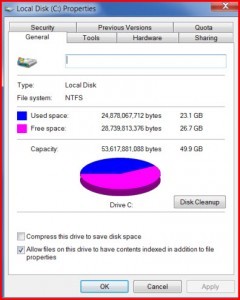
•In the Properties Window, under the ‘General’ tab, you will find a Disk Cleanup button. Click on it.
•A Disk Cleanup Window will open up. A list of what files you can safely delete will appear in front of you. Tick or untick the options, depending on what you want to delete.
•When you are done with the selection, click on ‘Clean up System Files’.
Article Continued Here
This excerpt appears with permission from Tips4PC.com.




