The best tips for troubleshooting and fixing remote desktop connections.–PC Pitstop.
10 Tips for Fixing Remote Desktop Connections
by Mitz from Tips4pc.com
I hate it when remote desktop will not connect to another computer in my house. After all, the remote desktop feature is something I really rely on in my business. I often have bulky programs on a main server in my office, along with stored files, which saves my laptop from being the only workhorse in the house.
Over the years I have used remote desktop between all types of devices and operating systems. Even from Windows XP to Windows Seven. I always find a way.
When remote desktop will not connect to the other computer, the solution is usually so simple that it can be easily missed. Here are a few of my remote desktop troubleshooting tips below.
#1. Basic Settings Enabled On Both Computers
1. Go to the start menu and choose control panel from the menu.
2. Look for the System icon and double click to open. You can also open system properties with a shortcut. Also see how to open system properties in Windows 8.
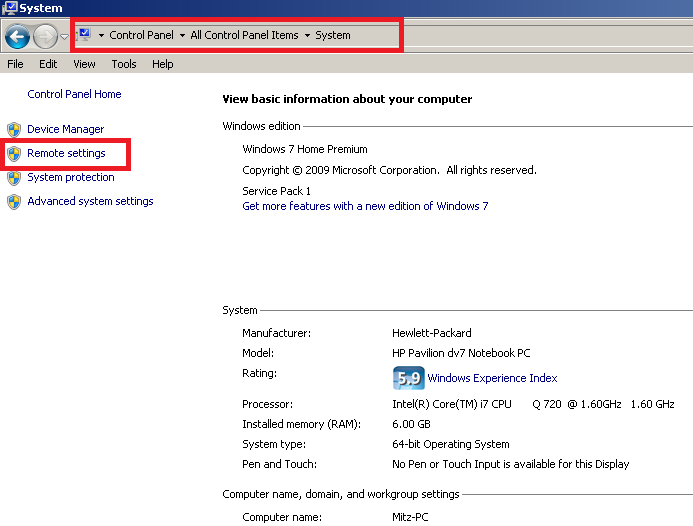
3. System properties will appear. Click on the remote settings link on the top left. See the screenshot above.
In Windows XP you can hit the Windows key and the Pause Break button at the same time to open system properties, (or go to the control panel, click on system) then go to the remote tab. See the screenshot below.
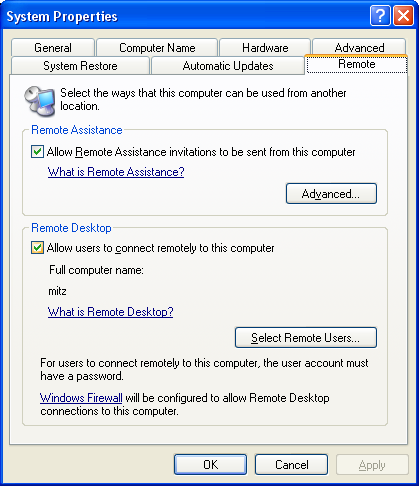
Article Continued Here
This excerpt appears with permission from Tips4PC.com.




