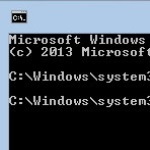Configuring the Windows 7 Start Menu
By Terry Stockdale for TerrysComputerTips.com
One of the features of Windows 7, and earlier versions of Windows, also, is the ability to change some configuration options for the Windows Start Menu and the Windows Task Bar.
I’ve written previously about how to organize the myriad of entries that programs add to the Start Menu — it’s easy to add folders to the Start Menu and to move items into those folders. For more information, see my articles Cleaning Up the Start Menu and Sorting the Windows 7 All Programs Menu – and Organizing it, too .
In this article, I’m going to focus on the configuration options. Our first step is to right-click on the Start Menu’s Orb icon (or button icon, in earlier versions of Windows).

The first tab of the Taskbar and Start Menu Properties dialog box is the Taskbar tab. On this tab, you can set Windows to automatically hide the taskbar when the cursor is not hovering over it. All you have to do in order to display the taskbar is to hover over the place where the hidden taskbar would display — and it displays.
This post is excerpted with the permission of Terry’s Computer Tips.