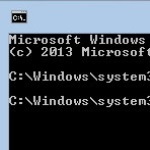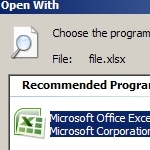How to take control of the icons on your Windows desktop.
–PC Pitstop.
Take Control of Windows Desktop Icons
By Terry Stockdale for TerrysComputerTips.com
Both Windows 7 and Windows 8 give us the ability to control certain aspects of Desktop icons. We can control which of the built-in Desktop icons are displayed, we can change the icon image that’s displayed for them, and we can even control whether themes are allowed to change the icons, or not.
For icons installed as part of program installations, or shortcuts you manually create, we have all the usual ways to modify them. We can change them, move them, create folders to organize them, or even delete them, without deleting the program itself.
Of course, if you’re using Windows 8 and you delete a program icon, you’ll need one of the Start Menu replacements , or you might have some difficult finding the program again. I strongly recommend that you use a third-party add-on Start Menu, if you’re using Windows 8. either Start8 ($5, http://www.stardock.com/products/start8/) that I use, or one of the other paid or free ones that are available).
In both Win7 and Win8, you can get to the Desktop Icon Settings dialog box easily — and the same way, too. The dialog boxes are almost identical.
This post is excerpted with the permission of Terry’s Computer Tips.