“I’ve purchased a bunch of music from iTunes and have enjoyed listening to them on my computer. But my portable music player is not an Apple iPod, so I can’t take my songs with me. Is there any way I can get around this unfair restriction and convert my Itunes tracks to good old MP3?”
I Want My (Digital) Rights!

It does seem unfair… you paid for those songs and now you can’t play them outside of the iTunes environment, on hardware not supported by Apple, or on operating systems not supported by iTunes.
That’s because the iTunes tracks that you purchase and download are in a “protected” AAC or M4P audio format. Only it’s not YOU that is being protected, it’s Apple, or rather Apple’s bottom line. Apple explains this by saying that their proprietary format gives you superior sound quality, but that’s a smokescreen. It’s all about DRM, and DRM is all about the money.
The ability to make copies of copyrighted materials is seen by the recording industry as a threat to its profitability, and perhaps rightly so. DRM (Digital Rights Management) was created by digital media publishers so they could control the duplication and dissemination of their content. But DRM is actually a misnomer. Because rather than granting rights, DRM actually restricts the consumer from doing perfectly valid and reasonable things with music they own.
MP3 is the standard for digital audio. An MP3 music track can be played on almost ANY player, whether it’s portable or computer-based. You can burn MP3s to a CD and they’ll play just fine on almost any modern CD player.
But Apple’s iTunes software doesn’t create MP3 files when you buy a song. The files are “protected” and cannot be played on a computer which does not have the iTunes software. You CAN copy them to your portable music player, as long as you bought that player from Apple and it says iPod on it. Understandably, this makes Linux users, and the millions of owners of non-iPod music players a little upset.
Converting iTunes to MP3
If you right-click on a music track in iTunes, there is an option to Convert Selection to some other format.
Probably it says “Convert Selection to AAC”, which is useless because your iTunes tracks are already in AAC format!
You’ll need to change your import settings to get iTunes to import the track as MP3. In iTunes 8, go to Edit / Preferences / General and click the Import Settings button. In older versions of iTunes, click on Edit / Preferences / Importing (or Edit / Preferences / Advanced / Importing). Your goal is to change the Import Using from the default setting to “MP3 Encoder”.
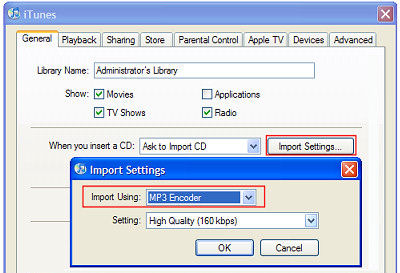
Article continued here:
This excerpt is shared with permission from Bob Rankin.
BOB’S WORLD




