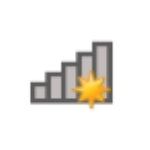
How to Join a Secure WiFi Network
By Dave Taylor
The Question:I just got a Windows PC and sometimes it automatically joins wifi networks, which is great, because other times it doesn’t and I don’t know how to get it to see and connect to the network. If it makes a difference, the networks it can’t join are always those protected by passwords. But if I have the password, shouldn’t I be able to enter it and join the wireless network with MS Windows 7?
Dave’s Answer:
Unless you’ve seen the network before, you should never just automatically join a wireless wifi network, so that’s curious behavior, to say the least. The problem? If your laptop automatically hops onto available networks without telling you, you could quickly find malicious folk sniffing at your data and possibly copying files off your system without you ever being aware of it. Not good. And also why spending some time battening down the proverbial hatches with your sharing and network setup is time very well spent.
What you want to do is have Windows 7 ask you whether to join a specific network, but it’s not very good at that so what you need to learn instead — as I detail herein — is how to identify the various networks that might be within range and then pick and connect to the one you prefer. I like ones that have passwords, personally, as they’re a bit more secure than those without, but as the proverb says, beggars can’t always be choosers, so if you’re in a café or library, an open, public wifi network might well be all they have available. No worries, Win7 knows how to deal with open networks, if you let it.
Let’s start at the beginning. I’ll show you how I got my Win7 Dell laptop to connection to my closed, password protected network, and also highlight what would be different if it were an open network.
Step one is always to look at the tiny wifi network status graphic on the lower right of the toolbar:
It’s hard to interpret, but the little yellow sunburst means that it’s not connected and something’s wrong. Me, I’d have flames coming out of it, or the bars all flopping to a side, but I’m not a UI designer in Redmond, so…
To find out what wireless networks are available, simply click on the wifi icon.
Article Continued Here
This post is excerpted with permission from Dave Taylor.
Sign up for Dave’s emails about free tech support and special offers on books, seminars, workshops and more.



