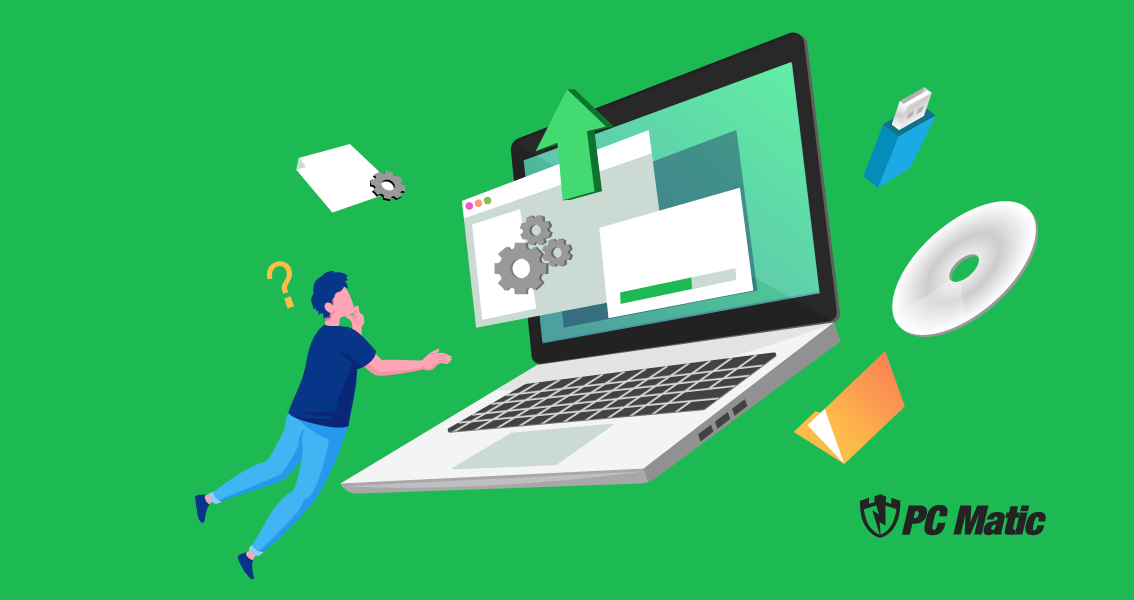The Zoomolution
Zoom has become synonymous with video conferencing now that we’re spending more time at home. Recently, I watched a movie that was shot almost entirely on Zoom. (If you’re into horror movies, check out Host on Shudder, it was pretty cool how they made it. If you use the code ShutIn, you’ll get 30 days free on the platform. That’s from the filmmakers themselves.) The movie is about a group of girls holding a Zoom séance and what happens when they invite something in.
While it’s unlikely you’ll invite in an evil spirit, you do want to keep away all of those corporeal eavesdroppers. Your video conferencing, whether it’s a business meeting or a friendly virtual happy hour, should stay private. Luckily, updating your security settings is quick and easy. Let’s look at how.
Remember Patch Updates
Like we’ve mentioned before, keeping your video conferencing tools up-to-date is a great first step to security.
To update through the desktop-client:
- Open the Zoom application on your system and select “Check for Updates…” from the zoom.us drop-down menu
To download and install new versions through the Zoom site:
- Visit Zoom’s Where Do I Download the Latest Version page for instructions.
Note: depending on how Zoom was initially installed on your device, an admin password may be needed to install updates. Contact your departmental IT staff for assistance if your system prompts you for admin credentials.
Avoid Zoom-bombing
Zoom-bombing made national news earlier in the year when schools experienced uninvited guests showing up. They would share their screens containing violent or pornographic content. This is disturbing enough for adults much less children. So keeping your meeting locked down is paramount.
Stay away from public meetings. By creating a private room, you can control who comes in and out. Using your Personal Meeting ID can result in someone having access to your personal room any time they like. Private rooms also allow you to enable password protection. For more information, visit Zoom’s help page.
You’ll also want to disable the “join before host” feature. This ensures no one will be permitted into the room until the host has arrived. A host as the ability to approve people from the waiting room. This gives you autonomy over your participants.
Meeting Security
Once you’re in the meeting, you can change the security settings from the security icon. This will allow you to control who can share, chat, and rename themselves. Zoom also provides a feature that requires people to sign-in with the email where the invitation was sent. Without that authentication, they won’t be allowed into your space.
When you are ready to begin and sure all your participants have joined, you will then want to lock the meeting. This will keep any new participants from being able to join. This can be toggled from the security settings within the meeting.
You’ll also want to turn off file transfer. This keeps the chat from being bombarded with unwanted content. If you’re hosting a webinar or another public event, this can spare your interested participants from receiving spam. Turning off annotation and private chat for these reasons.
Recording a Meeting
If you need to record the meeting, whether it’s for training purposes, posterity, or another reason, you’ll want to keep that file saved in a secure location. You or your organization may use a cloud server to store info. Keep a password on your Zoom recordings to keep them private. Hosting a meeting comes with the responsibility of safe-guarding the participants’ private information.
Have Fun
Video conferencing is a great way to keep in contact during these uncertain times. It may very well be a life-line to older relatives and friends who are stuck inside an unable to leave. Make sure you’re having fun while also staying secure.
With just a few updates and settings, you’ll also have a secure room for whatever your video conferencing needs are. Just make sure you aren’t like the girls in Host who invite something very unwanted inside!
For a walk-through of security settings, check out this video from Zoom.
And, as always, stay safe out there.