Reaffirming You’re Protected
Security solutions tend to run in the background of PCs, meaning users are rarely aware that they are working. Consumers have to trust that their solutions are keeping their data safe. However, sometimes it is nice to get affirmation. For those who are PC Matic customers, the software offers the ability to receive an email explaining what PC maintenance issues, necessary updates, and viruses were found during the scan.
PC Matic Scan Results Email
To enable PC Matic’s scan results email, follow these steps:
- Log into PC Matic.
- Click on the PC you would like to receive emails for.
- Then click on the hyperlink next to “Next Test”. If you would like to receive emails for all of the devices under your license key – you’ll need to select “Master Scheduler”, then click “Master Scheduler” again.
- Click on “Schedule New Event”.
- Now would be a good time to review what is being scanned and maintained. Once you’ve reviewed your scan options, scroll down. You will need to put a check mark into the “Email Results?” box. Also, be sure the email listed is accurate.
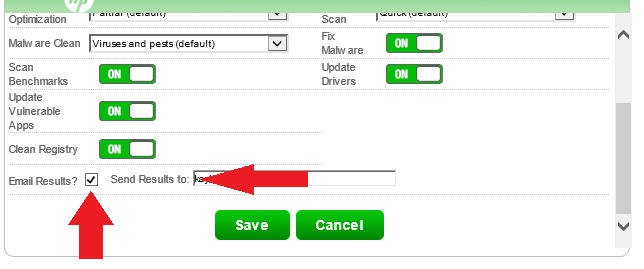
Click save, and you will be all set. Once your next scan is completed, an email will be sent to the email address listed in “Send Results to:”.
Please keep in mind, users must restart their PCs after the scan is complete to ensure the optimizations, updates, and remediation processes prompted by the scan, have the opportunity to finalize.
If you run into any issues, please reach out to our support team at www.pcmatic.com/help.




