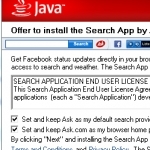By Richard Hay for Windows Observer
It seems every program you install these days wants to add an icon to the system tray – you know that area on the lower right of a Windows system?
For me personally I have always been quite particular about what icons appeared there and so I have always taken steps to shut down those icons for two reasons. One was it took resources to have that icon in the system tray and two it created a lot of clutter on the screen.
In Windows 7 management of those icons and notifications are within your control with the Notification Area Icons settings app in the Control Panel.
You can quickly access these settings by simply typing notification in your Start Menu search box.
![]()
Anyone of those three items that come up will get you to the same control panel app.
![]()
Article Continued Here
This post is excerpted with permission from Windows Observer.
PC Pitstop is proud to welcome our friends at Windows Observer as guest contributors. Windows Observer is owned and operated by Richard Hay. In January 2010 Richard’s community contributions were recognized by Microsoft when he received his first Most Valuable Professional (MVP) Award for Windows Desktop Experience and in January 2011 when he was renewed as a Microsoft MVP in a new category called Windows Expert-Consumer.