
By Rich Robinson for Windows Guides
Change Time Servers in Windows 7
Just like your smartphone, Windows 7 also checks the internet for the correct date and time and keeps your system updated with the correct time. Windows 7 periodically connects to online time servers to check for the correct time and updates yours system’s time accordingly. While this all works great, the only glitch is that Microsoft supplied time servers are overloaded (owing to the fact that millions of users worldwide use Microsoft Windows) and sometimes do not respond. What you can do is that you can set Windows to use some publicly available better time servers that respond quickly and provide the correct time.
To change the time servers in Windows 7, you will have to open the Date and Time settings. You can open them by right-clicking on the date and time being shown in the bottom-right corner of your screen and selecting Adjust date/time from the context menu. In the Date and Time settings window, select Internet Time tab and then click on the Change Settings button.
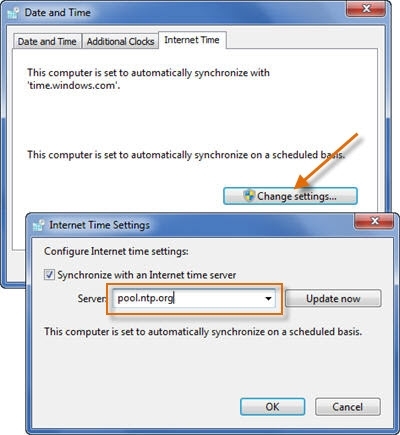
This excerpt appears with the permission of Windows Guides.




