
By Rich Robinson for Windows Guides
How to Add Virtual Desktops to Windows 7
Windows 7 is certainly the best operating system from Microsoft so far, but sometimes you still stumble upon some features in other operating systems (e.g., Linux or Mac) that Windows 7 lacks. For example, all the popular flavors of Linux have a virtual desktop feature which is not present in Windows 7. Luckily, it is easy to integrate virtual desktop feature in Windows 7 using freeware application called mDesktop.
mDesktop is an open source application for Windows and supports Windows XP, Vista and 7. It is available both as an installer and as a portable app. You can download and install it in Windows and it would install a notification area icon. By default, four virtual desktops are available. To switch to a virtual desktop, you can right-click on this notification area icon and choose a virtual desktop from the context-menu. You can also switch to desktops using hotkeys Alt+1, Alt+2, Alt+3 and so on.
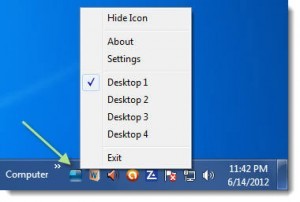
This excerpt appears with the permission of Windows Guides.




