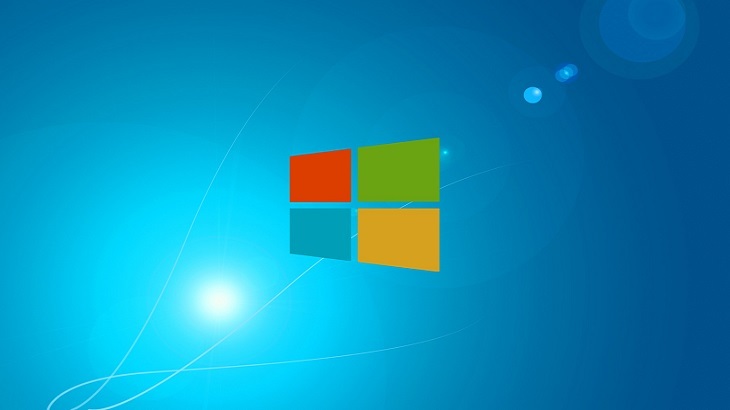Top Five Ways to Increase Your Ping Speed
First, what is “ping speed”. Ping speed is based on how long it takes a website to be responsive, and is measured in milliseconds. To test your ping speed, right click on the Internet Explorer icon, click run as administrator, then copy and paste this URL into the address bar: https://www.pcpitstop.com/internet/pinger.asp.
If you’re experiencing a slow ping speed, here are the top five things you can do to increase the ping speed:
- Check your start up programs. If the device has too many programs running at start-up, it can negatively impact your ping speed. To check your start-up programs, follow these instructions:
-
For the Windows XP, Vista and Windows 7 operating systems users will have to press the Windows Logo key and the “R” key simultaneously on their keyboard. This will open up the Run Command window.1. Type “msconfig” into the Run Command window, and press Enter.2. Once in the msconfig window, click on the “StartUps” tab.
- For the Windows 8, 8.1 and 10 operating systems users will have to press Ctrl+Alt+Delete.
- Click Task Manager
- Some users may need to now click on “More Details” at the bottom of Task Manager
- Click on the “Startup” tab
- Once the Startup window is open, users can review what applications are enabled to execute at the time of start up. Most applications do not need to be running at all times. The only program users need to ensure is running consistently is the security program.
- If users are uncertain what is slowing down the ping, and want to keep several programs enabled at start up, they can disable them one at a time to see what is creating the issue by process of elimination.
-
- Ensure the device is close to the router, or connect your computer directly to the router via the Ethernet cable.
- Close any unnecessary background programs and webpages.
- Reduce the number of devices using the internet connection.
- Reboot the router and modem. Although, some may have an “all-in-one” unit. If you only have one unit, you’ll just need to reboot that.