By Windows Guides
How to Tell If You Need More RAM
Operating systems have become more complex over time. For an every-day user, it’s really a hard task to find what programs are slowing down their machine and for what reasons.
The most common performance problems are related with physical memory.
As I wrote in a comment answering a reader, Ben, in another post:
5 Things You Should Know About Microsoft Security Essentials
Programs use more RAM (another name for physical memory) if there is more available. Thus, you cannot associate high memory usage with bad memory usage. If your machine has resources (one of these resources is RAM), there is no problem using them if they’re available for use. But what about when you hit the limits of your physical memory?
What can an every-day user do to find out if their machine is using all of it’s current physical memory and, therefore, needs more RAM?
This not an advanced way to look for performance problems but, if you are using Windows 7, why not use a free tool that this great operating system offers?
To achieve our goal, we need to open the Resource Monitor. Do this by pressing WinKey and typing resource monitor in the search box:
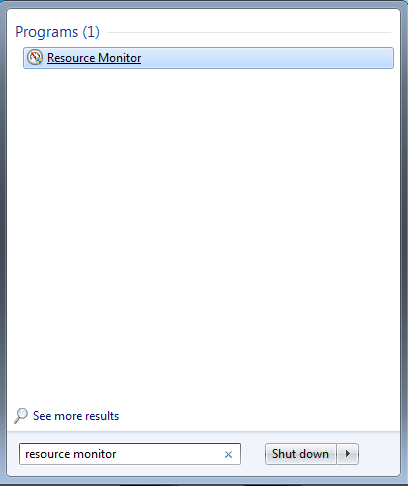
This excerpt appears with the permission of Windows Guides.




