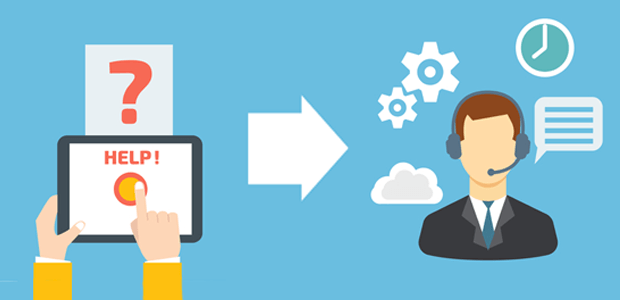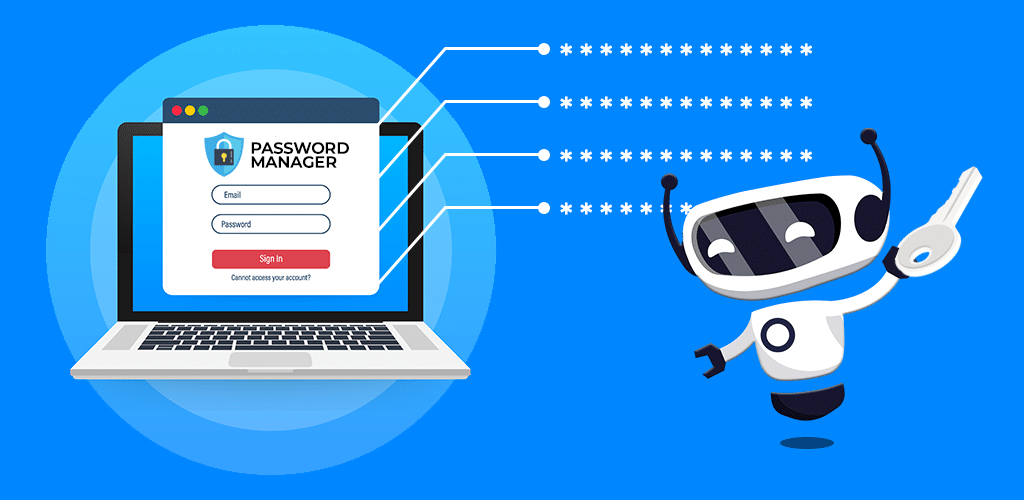The social media giant that connects us all
Facebook is undeniably part of our culture now. While Instagram, Snapchat, Twitter, and multiple other social media platforms are booming, Facebook seems to be the big brother of the group. Almost everyone is using the platform.
There are plenty of articles out there on how to check your social media platforms for privacy, but something not everyone knows is that you can choose who sees what you share publicly, privately, and with certain friends.
Are you having a yard sale or attending a social activity that you want to make visible to everyone? Planning a surprise party for your best friend? Sharing pictures of family for the holiday? There are privacy settings for all of those right within your posting ability.
Friends Lists
Facebook gives you the option to add your friends to lists. I usually stick to just the “Acquaintances” list with anyone I want filtered heavier than my normal friends list. This is reserved for people I may want to connect with, but don’t want to share all pictures of my family.
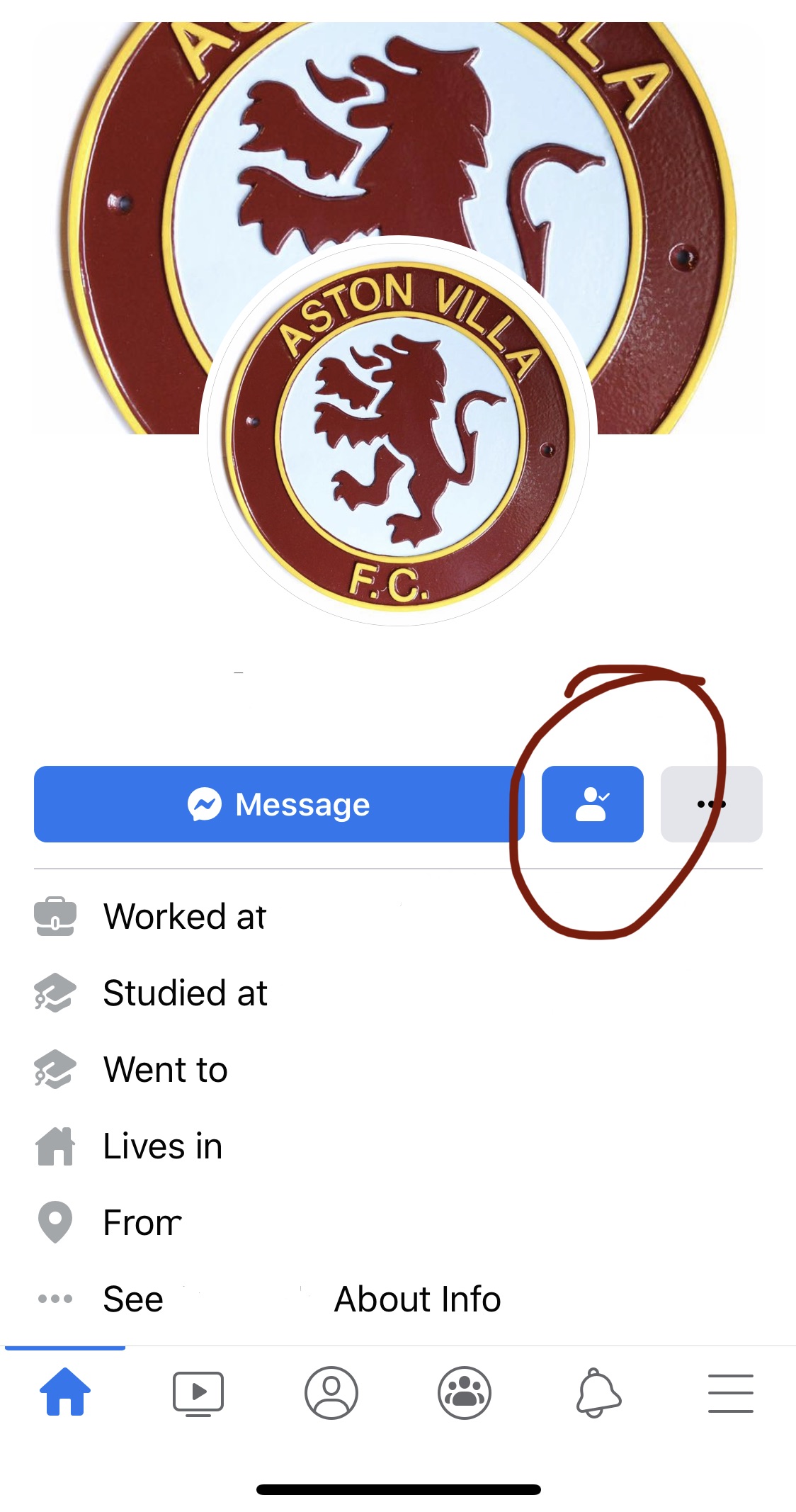
Start by going to the friend’s page and clicking on the person shaped button.
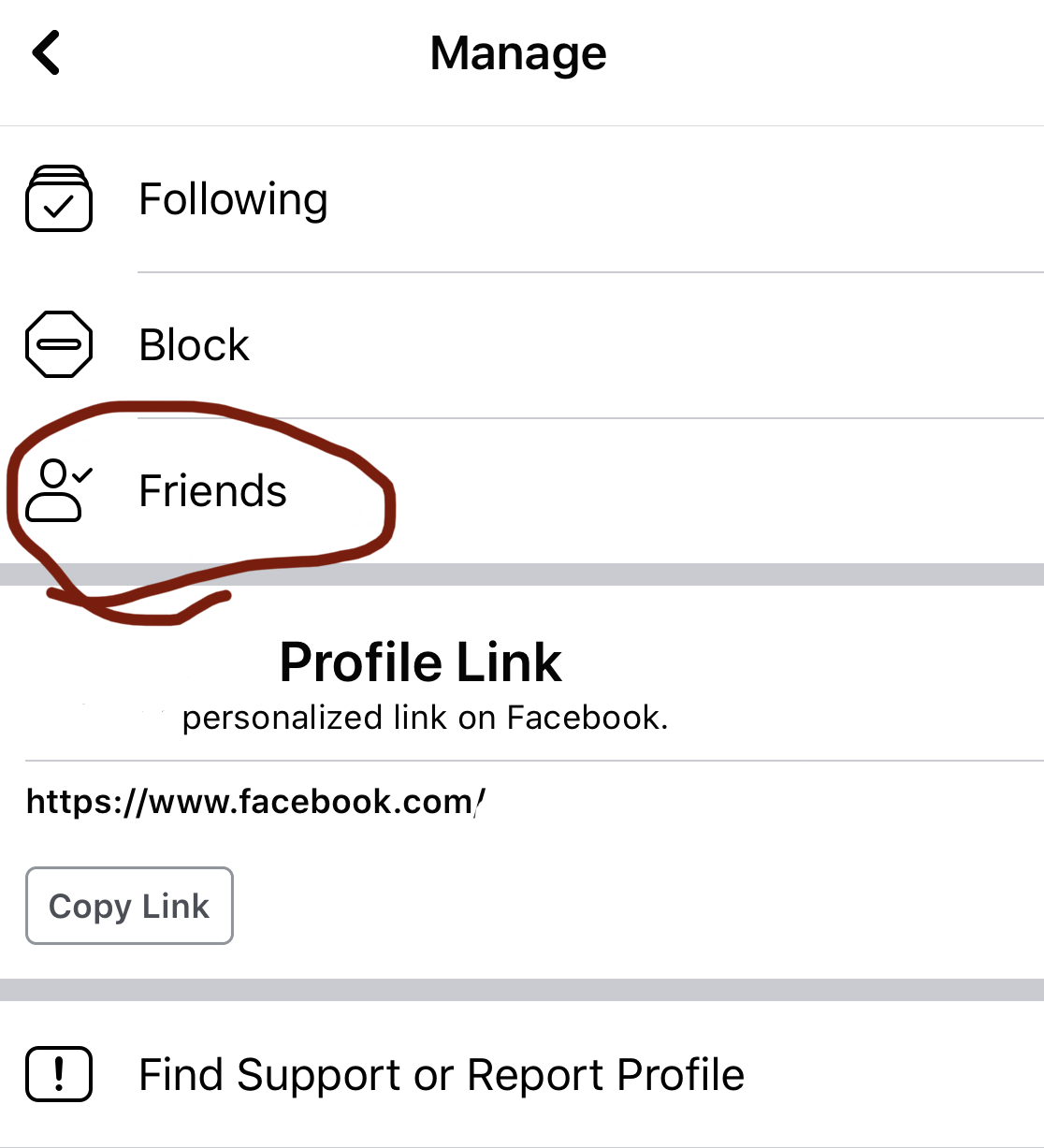
Once you’re in the manage screen, click the “friends” button.
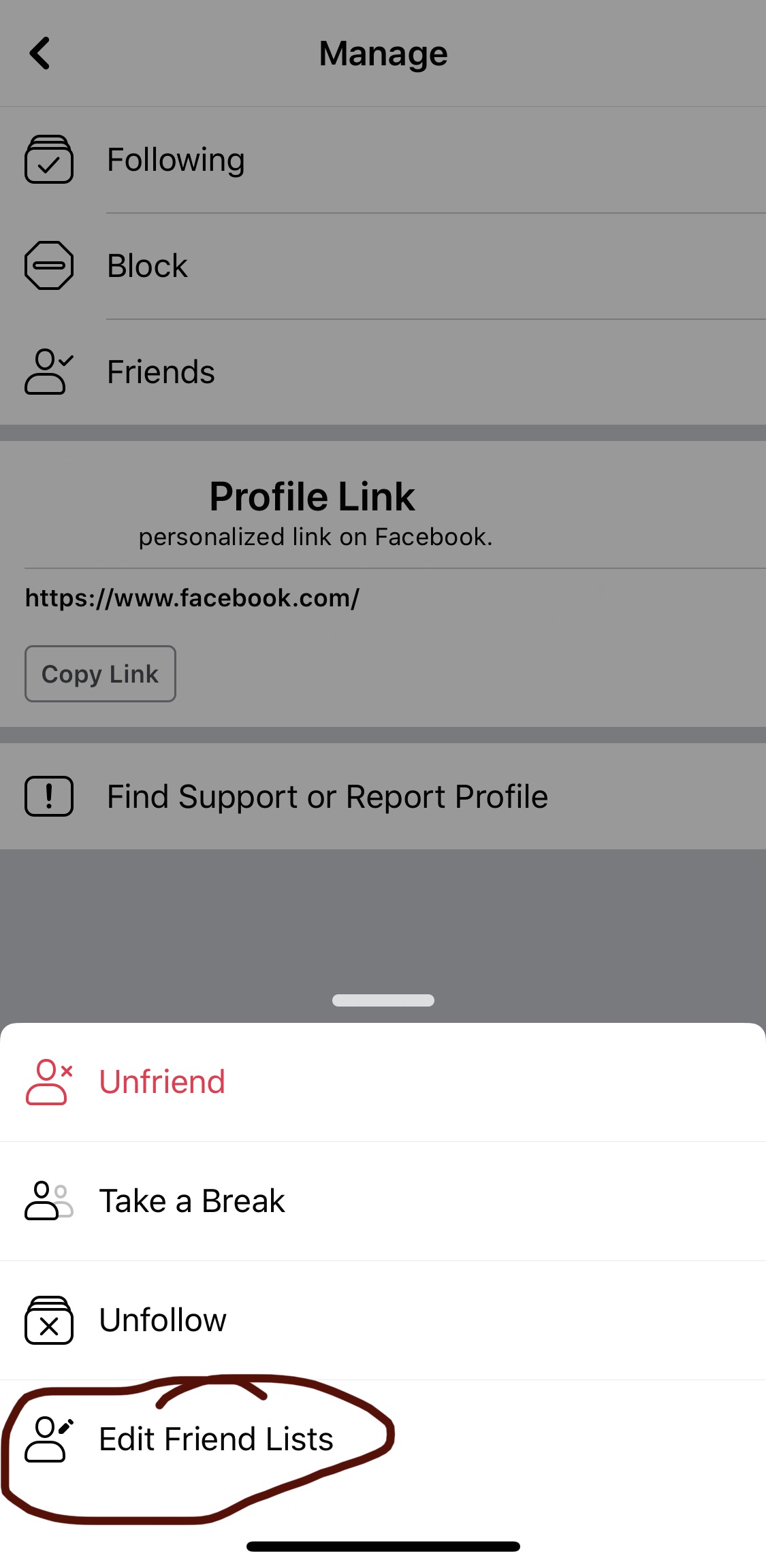
Click on the “Edit Friend Lists” link.
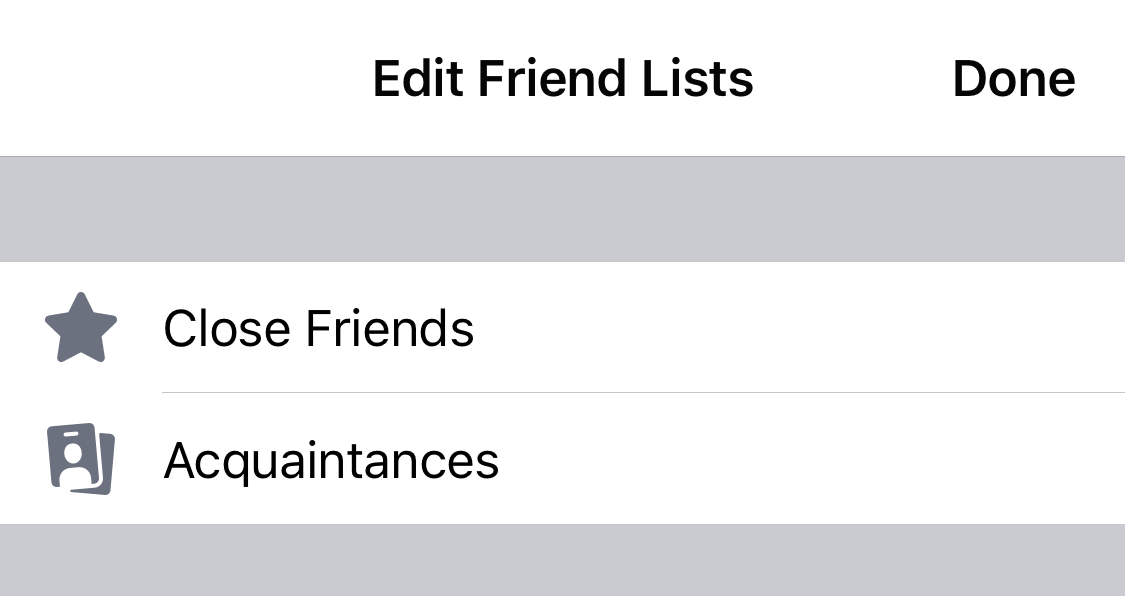
And find the list you want. Close Friends and Acquaintances are Facebook defaults, but you can make your own as well. Making someone a “close friend” will notify you of all their Facebook activity. If you choose “acquaintances”, you can then go into your posts and filter how much those people see.
Editing Posts
Editing posts is a great way to share a lot or a little information. Social activities I’m attending or volunteering at are always shared Publicly, fun general stuff gets shared with my Friends, and family pictures and events go to all Friends except Acquaintances. That way I know my family’s privacy is safe.
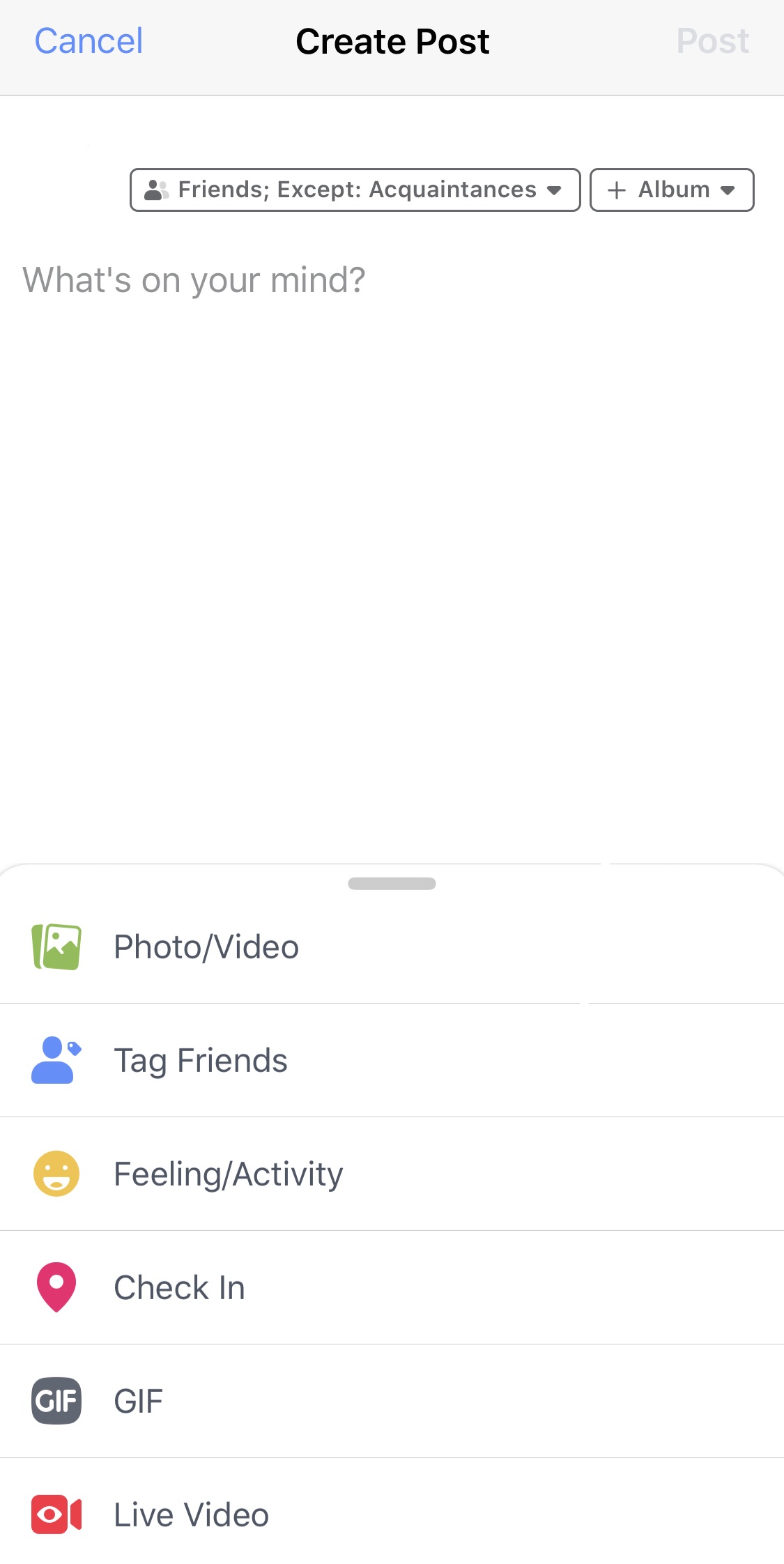
Start by creating a new post. As you see, my default is “Friends Except Acquaintances” for most of my posts. You’ll want to click on that button to get the rest of the privacy menu.
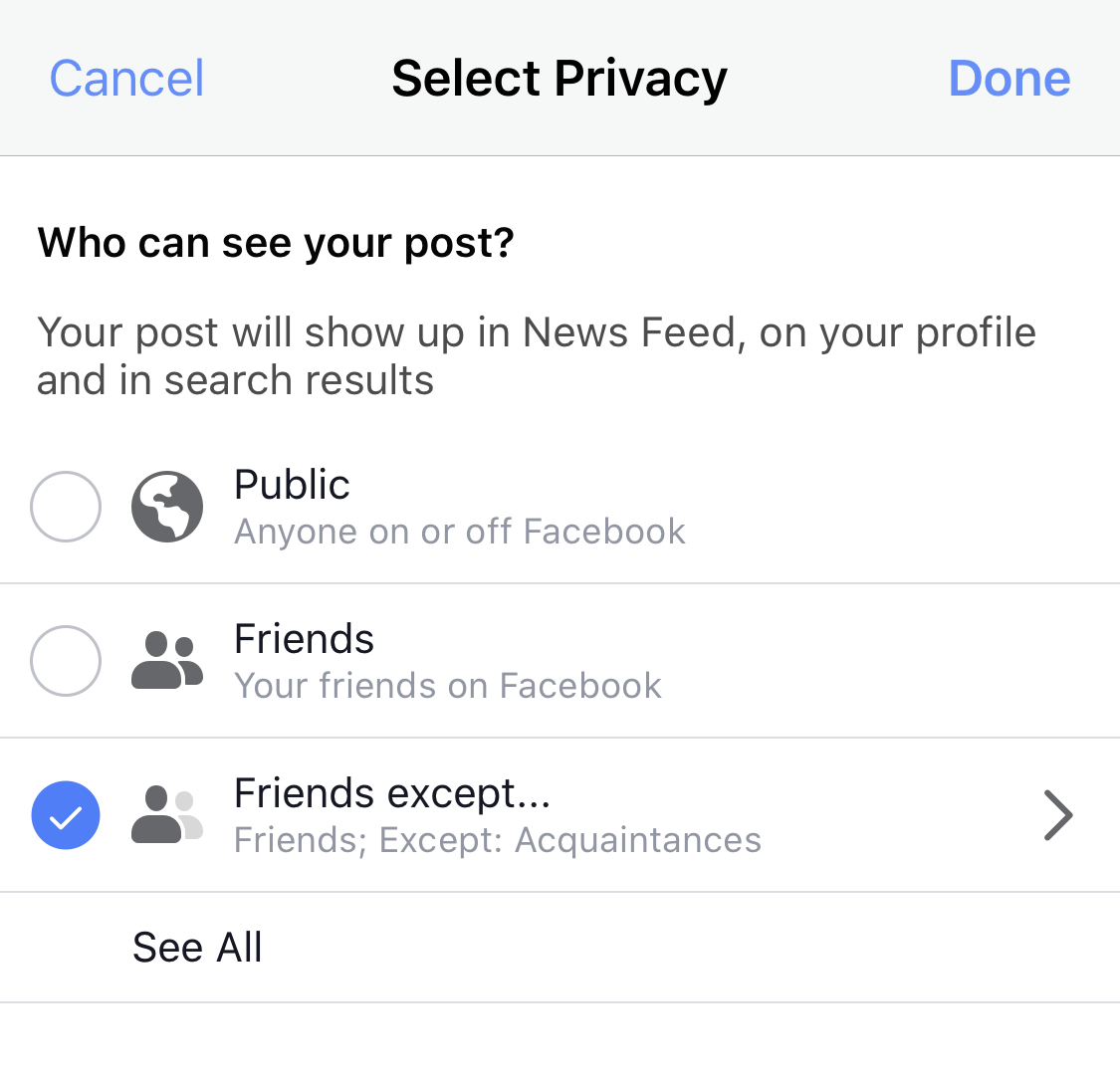
From here you can change to Public, Friends, or Friends except… If you want to go even further and filter out just one individual person, you can do that by clicking the “Friends except…” link.
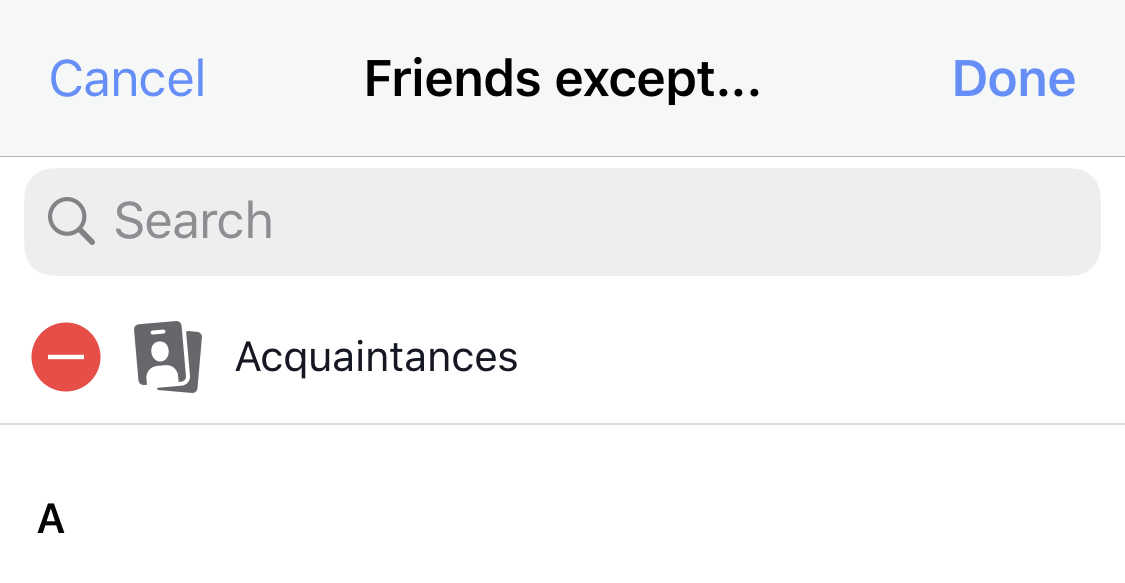
From here you can choose various groups you may have created or search a single person or multiple people. This is especially great if you want to reach a lot of your friends about a surprise that you want to keep a surprise.
Final Thoughts
You may never need to use these filtering tools. Maybe you’re just putting it all out there. One thing I’ve learned, however, is that parents are increasingly aware of their children’s privacy. Checking with someone before putting a photo of them or their child, or any personal information, might save you an awkward conversation later.