
By Anand Khanse
How to display Recycle Bin in Computer folder in Windows 7
You may not want to clutter up your desktop with a Recycle Bin. You perhaps also do not want to pin it to your Start Menu, and yet want easy access to it. You could display it in the taskbar or you could add it to the Notification Area. What you can also do is place it in the (My) Computer folder, as I always prefer to do.
Display Recyle Bin in Computer folder
1. To do so open regedit and navigate to the following key:
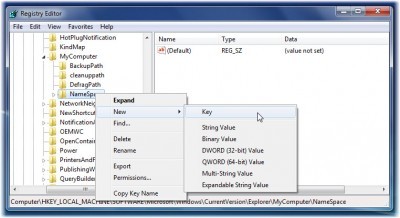
HKEY_LOCAL_MACHINE\SOFTWARE\Microsoft\Windows\CurrentVersion\Explorer\MyComputer\NameSpace
2. Here, create a new key named {645FF040-5081-101B-9F08-00AA002F954E}
3. Hit F5 to refresh the registry. Exit registry.
4. You will see that the Recycle Bin has appeared in your Computer folder.
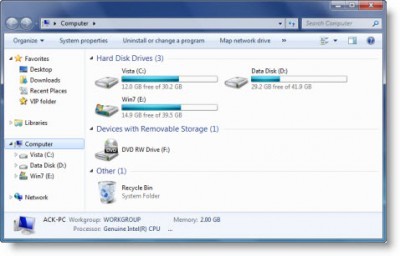
This excerpt is shared with permission from The Windows Club.



