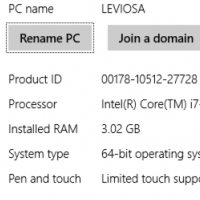How much RAM is installed your PC? How much disk space is available? The path to finding system information in Windows 8.–PC Pitstop
Finding System Information in Windows 8
By Dave Taylor
The Question: Is there an easy way to see how much RAM my new Win8 PC has installed without taking it apart? And, for that matter, check available disk space too?
Dave’s Answer:
You definitely shouldn’t need to tear your computer apart to figure out how much RAM you have installed, and, of course, even if you do tear down your PC or laptop, you still won’t be able to tell how much free space there is on your hard disk! Still, it’s always a bit of a puzzle to figure out your exact system configuration on a Windows PC and the solution seems to change with each OS upgrade too, so even if you did know how to do so in Win7, Win8 is a new beast.
As I have demonstrated so many times before, however, the key is really to use the terrific search system in Windows 8. In fact, just as Spotlight completely changes how you work with Mac OS X, the search system in Windows 8 should really change how you accomplish any task, launch any program or retrieve any document. It’s that powerful!