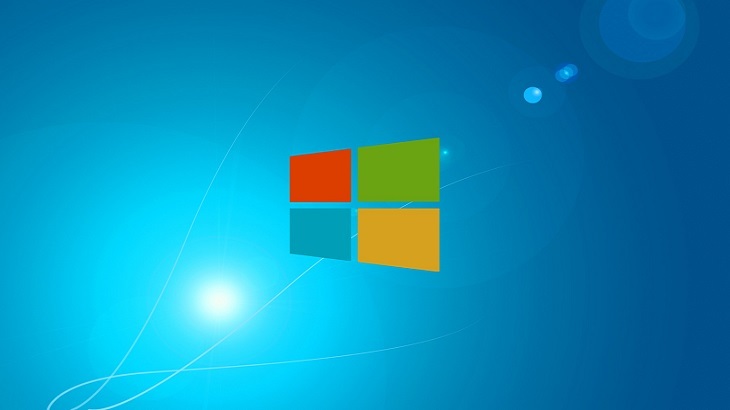Reboot Taking Too Long? Follow These Tips…
Waiting for your computer to reboot can be annoying to say the least. Fear not, there are ways to help increase the reboot time on your PC. Check out the tips below:
- Disable Startup Apps you don’t need. If you are currently using PC Matic, your list of startup applications should be rather minimal, however there still could be a few that you don’t need to open at every reboot. You can disable startup apps by:
- Access the Task Manager (Ctrl+Alt+Delete)
- Click on the “Startup” tab
- Click on any application that you would like to disable. Once you click on it, it will become highlighted. At the bottom on the Task Manager, there is a “Disable” button. Click that to disable the application. If you disable something you don’t want disabled, simply click on it again, and the “Enable” button will present at the bottom of the screen.
- Clean Your Desktop. If your desktop looks like you have 4,975 files saved to it, maybe it’s time to clean it up. Every time you reboot, populating your desktop takes time. The more items you have saved to your desktop, the longer it will take. Try to organize it as best you can. This will help to boost your reboot speed.
- Maybe it’s time to upgrade. We know – many people aren’t fans of Windows 10. But, it has been proven that Windows 8 and 10 reboot faster than Windows 7. Of course, this may not be the case across the board, as it depends on the type of hardware you’re using; but often times an upgrade does result in a faster reboot speed.
- Upgrading your RAM. If you have an older PC, or just have a lot of data on it, you may need to increase your memory. A few signals that show RAM is the issue are:
- Slow reboot
- Slow shut down
- Random freezes or shutdowns while PC is in use
- Using a Solid-State Drive (SSD). Using a SSD can help drastically increase your PC’s reboot and load times. Full disclosure, you will need to upload an operating system on the SSD, and use it as your hard drive, but the improvements will be worth the expense.