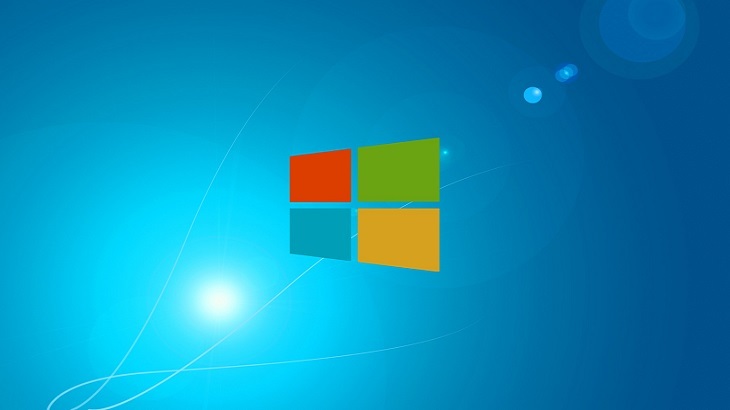PCs come with their own default apps already in place. For instance, a brand new Windows 10 PC will have Edge as its default browser. For some users, they may want to change this to their “go-to” browser such as Chrome or Firefox. But how do you do that? Follow the step-by-step guide below, which will show you how to adjust all of your default apps.
Adjusting Default Apps
First, you will need to access your Settings. You can do so by searching for “Settings” in the search bar, or clicking on the Start menu and accessing it via your programs. Once you access the settings, you will click on “System” as shown below.
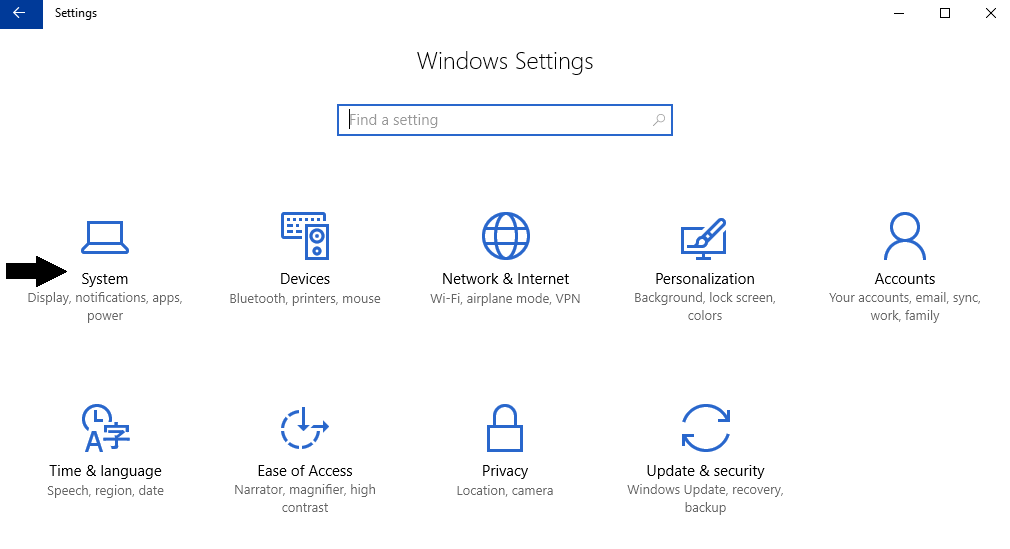
Upon doing so, you will see this screen, where you will need to click on “Default apps”.
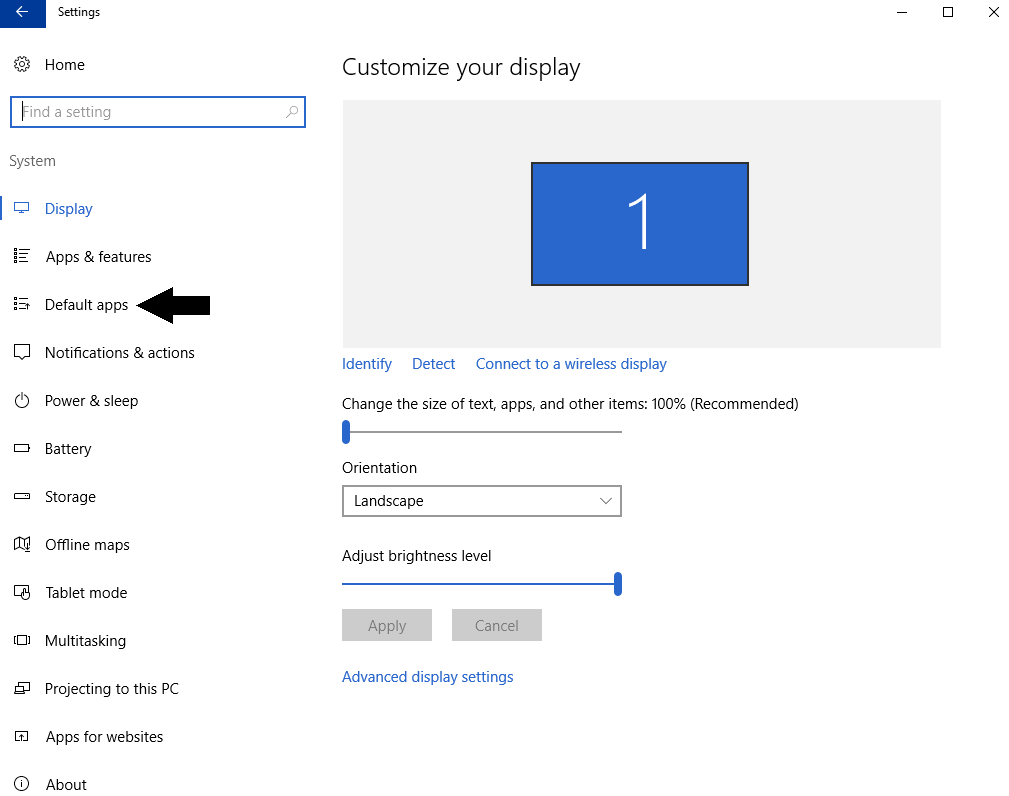
This will populate the screen below. It is here that you can adjust your default programming options. To do so, click on the app you would like to change. This will populate the different options, as shown below. Click on the option you’d like to adjust default app to, and you’re done.
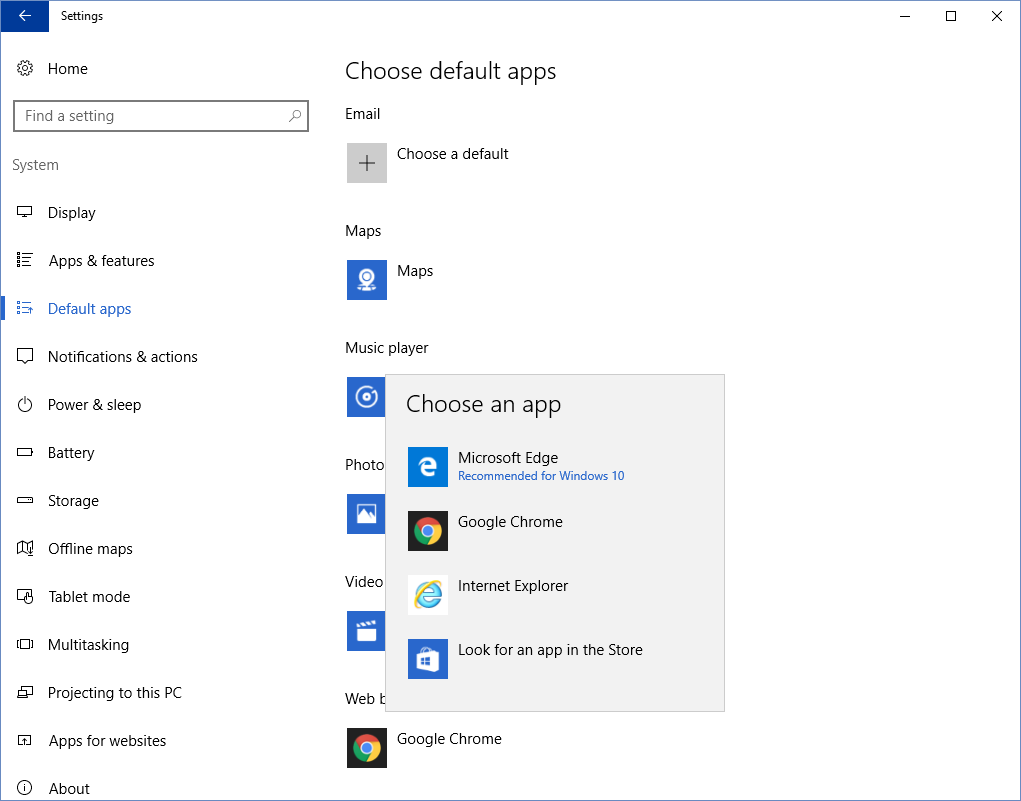
I hope you found this brief tutorial helpful. If there is anything specific you’d like to see a how-to tutorial for, drop a comment below.