By Rich Robinson for Windows Guides
Add Favorite Sites and More to Windows Taskbar
If you want quick access to the items on your desktop, any website, or you Internet Explorer favorites, you can add them to your Windows taskbar. Learn, in this guide how to add these toolbars and how to create a custom toolbar.
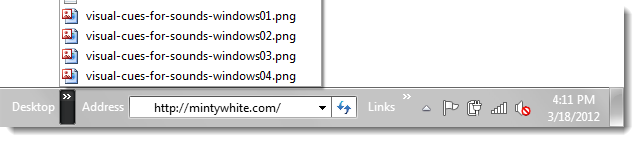
To enable the Desktop, Address, or Links toolbars on the Windows Taskbar, right click a blank space on the Taskbar and click Toolbars > Desktop (or Address or Links)
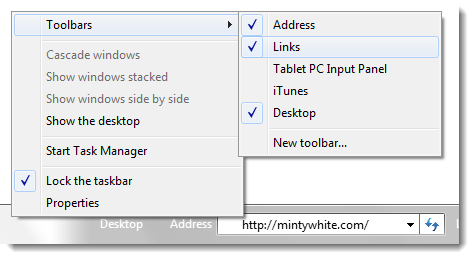
How to Use the Address Bar
The address bar placed in the Taskbar is the same as the address bar used in both Windows Explorer and Internet Explorer. Here are some tips to help you get the most out of the address bar:
To launch a website, simply type in the address of the page:
i.e. enter www.mintywhite.com or http://www.mintywhite.com

To open a folder, type the path to the folder or its common name
i.e. enter C:\Windows or My Documents or Recycle Bin

To open a network location, type the server name/address and share name
i.e.: enter \\SERVER-NAME\share or \\SERVER-IP\share:

This excerpt appears with the permission of Windows Guides.




