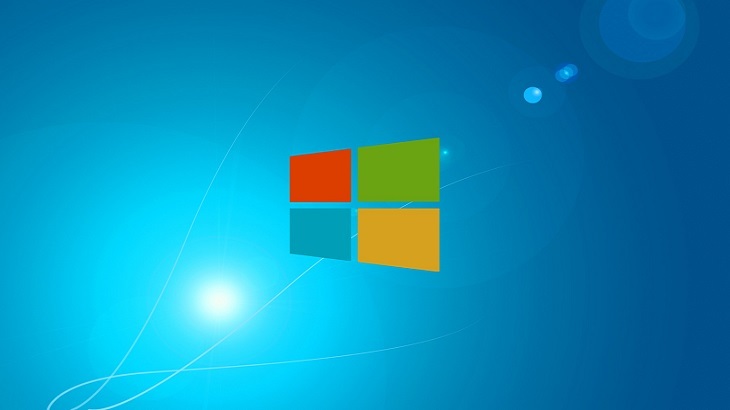Accessing Airplane Mode
Airplane mode is a setting available on smart phones, tablets, laptops, and other portable devices. The setting will disable WiFi, GPS, and Bluetooth. This not only makes the devices safe to use while flying, but will also significantly increase battery life.
If you plan to travel soon, I would encourage you to become familiar with how to access the airplane mode setting.
There are two ways to access this feature.
The first is to access your Settings. You can do so by searching for “Settings” in the search bar by the Start menu, or access Settings within the Start menu. Upon doing so, you’ll see this screen:
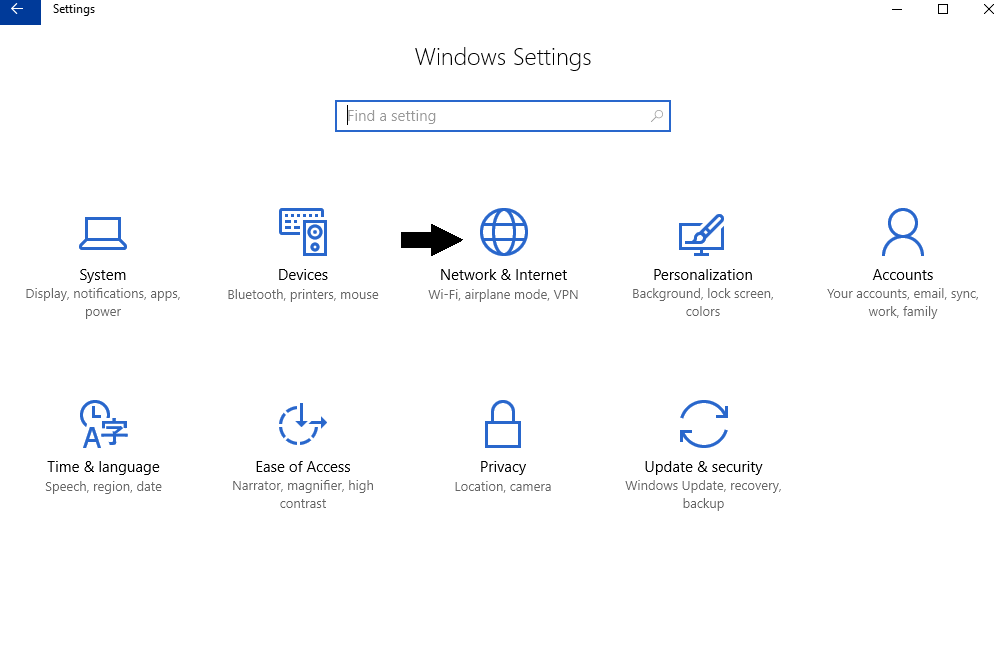
Click on “Network & Internet Settings” shown above. Once you do so, the following screen will populate:
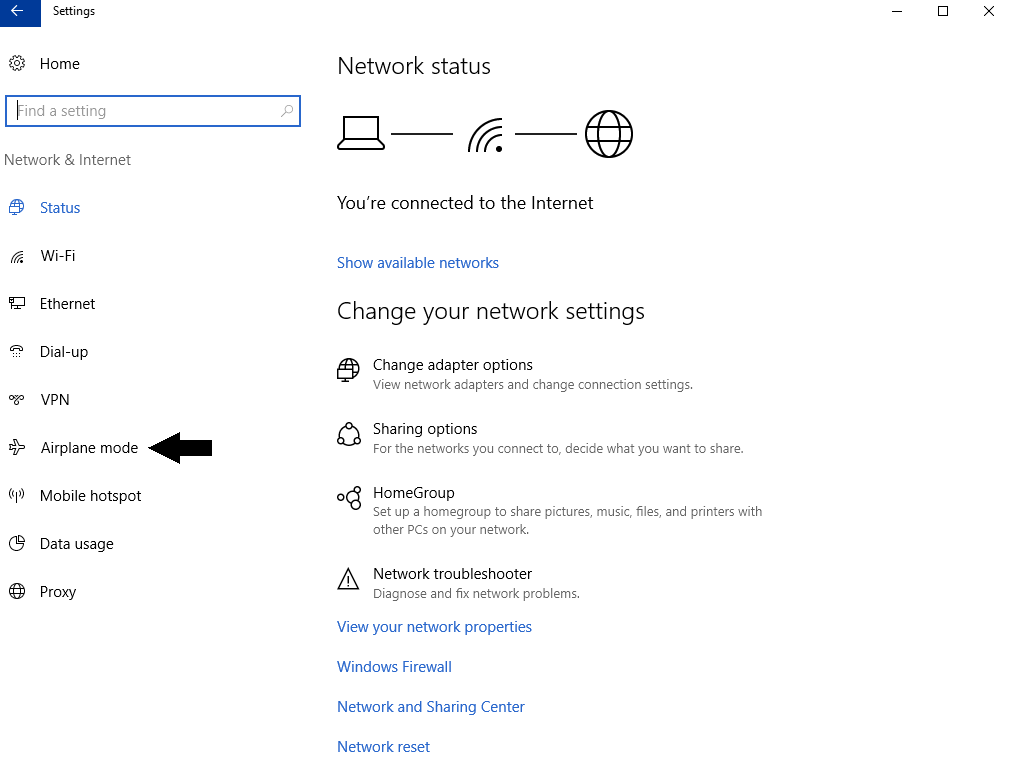
Click on “Airplane mode” in the left menu bar. This will bring up the following options:
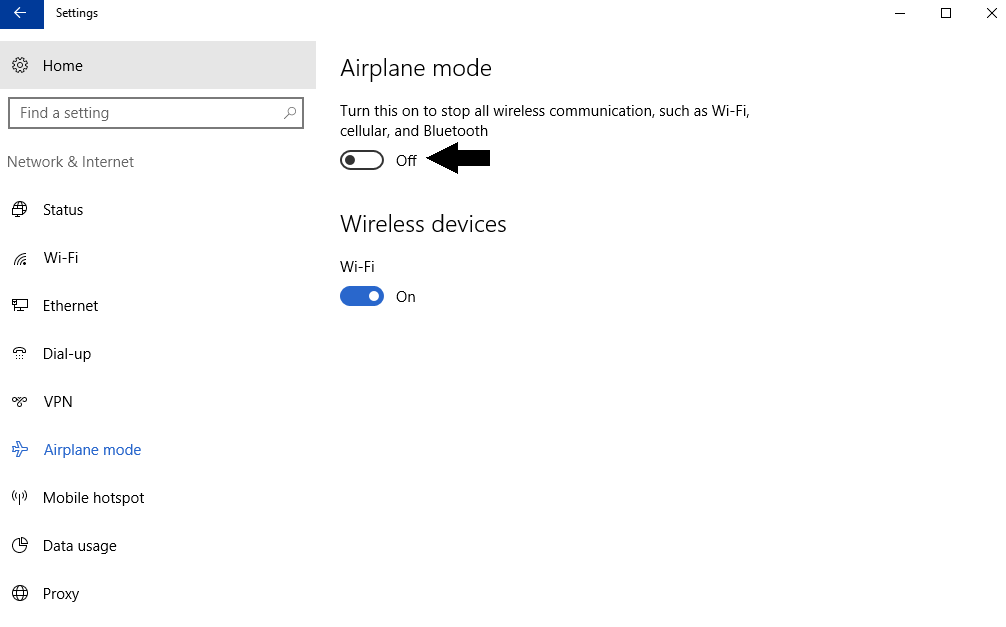
To turn on the airplane mode setting, you will simply need to slide the option to “On”.
The second option, is to click on the WiFi icon in your task bar on the bottom, right corner of your screen, as shown below.
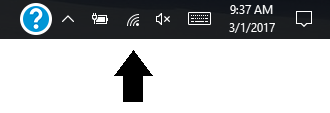
Once you click on it, it will bring up your current WiFi connection, as well as other WiFi connection options. At the bottom, it will have a WiFi option and Airplane mode option. You can easily switch between airplane mode and WiFi by using this shortcut.
As a reminder, enabling this setting disables WiFi, Bluetooth, and GPS. Before putting the device on airplane mode, ensure you have everything done online that you need to do.