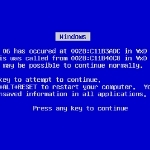What causes the dreaded Blue Screens of Death and how to deal with them.–PC Pitstop.
5 Tips for Dealing with Blue Screens
By Vamsi Krishna for MakeTechEasier
There are a few steps you can take to deal with these types of errors, though none of them will stop the BSoD from showing up totally.
Scan for Malware: If the cause of the BSoD is malware, the best thing you can do is to run a deep scan with your updated antivirus solution (I hope you have one installed).
Use Windows Refresh Feature: For Windows 8 users, you can use the “Windows Refresh” feature to repair and reinstall windows while preserving all the application data. This is only required if your system becomes corrupted after the restart. If you don’t want to completely refresh your PC, then you can try the “System Restore” feature in Windows.
Reinstall Drivers: As discussed before, outdated or corrupted hardware drivers are also a major reason for blue screens. So always stay on top with updated drivers and hopefully you won’t receive any blue screens.
Check your Hardware: Hardware problems like bad memory modules, a faulty graphics card or overheating are also reasons for blue screens. So always test your hardware regularly using the tools provided by the vendors.
Reinstall Windows: If everything else fails, then you can reinstall the whole operating system as a last resort. Unless there are some hardware problems, this should solve any blue screen errors as you are replacing your existing system software with a new copy. As advice, back up your data regularly, so that even when you need to reformat your hard drive, your data is still intact.
This excerpt is shared with permission from maketecheasier.com.