How to hide all the controls automatically when watching a video in Windows 8. –PC Pitstop
Hide Video Controls in Windows 8
By Dave Taylor
Sounds like you’re running the stock Windows Media Player (aka WMP) on your Windows 8 system and it definitely has the ability for you to auto-hide the controls, along with a lot more you can tweak.
Before we go further, however, you are aware that there are a lot of other media players available for your system too, right, including one I’m a particular fan of because of the incredible range of video files it can play: VLC. From AVI to MKV, MP4 to .MOV, if you can get it onto your Win8 system, odds are very good it can play it for you.
Windows Media Player itself has a lot of capabilities, and, heck, you can always grab iTunes for Windows too if you’d like to give that a whirl. 🙂
In Windows Media Player, watching a movie produces a raft of different controls and info displays all over the Window:
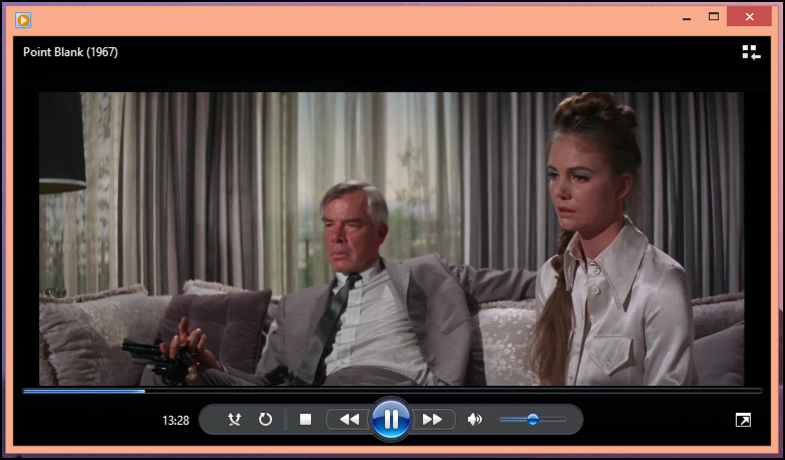
You can see how far into the movie you are, both visually (the blue bar long the bottom) and in terms of time (we’re 13:28 into the great Lee Marvin film Point Blank), it shows you the name of the movie file (top left) and, of course, the main controls are brightly shown at the bottom of the window too.
To get rid of the display–Article Continued Here
This post is excerpted with permission from Dave Taylor.
Sign up for Dave’s emails about free tech support and special offers on books, seminars, workshops and more.



