by Fox Van Allen for Techlicious
3 Ways to Control Your Facebook Privacy
It’s the moment every Facebook user dreads: Getting a friend request from your boss or a client or your mother-in-law. You can’t deny the request, because … well, it’s your boss or client or mother-in-law. But at the same time, you don’t want someone who can get you in trouble at work or on the home front looking through your party photos or updates.
All is not lost, however! Just because you use Facebook doesn’t mean you need to surrender your privacy – the social networking site gives you all the tools you need to keep prying eyes out. With just a few simple clicks, you can keep snoops out of any or all posts you make without going through the social hassle of denying a friend request (or worse yet, later unfriending).
Block access
The easiest way to deal with a snoop is to limit their access to your profile, posts, and albums. Doing so takes only a minute.
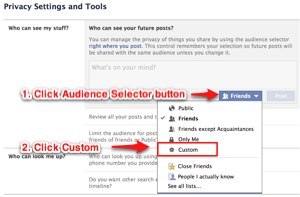
First, click the cogwheel in the top right hand corner of the page. Choose “Privacy Settings” in the menu that opens up. This opens up a new page where you can manage who sees your past posts and who can see your future ones. Find the section that says “Who can see your future posts?” and click the “edit” link.
From here, you can click the audience selector button and then “custom” from the menu that appears. This brings up a new box where you can use the “Don’t share this with” option to keep your boss in the dark for as long as you want. Just type their name into the box. Click the “save changes” button when you’re done, and this setting will become your new default for all future posts.
This excerpt appears with the permission of Techlicious.




