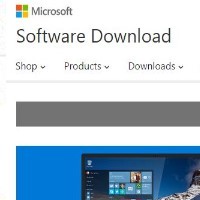By David Purcell, for PCTechBytes.com
8 Security Tips for Paranoid Computer Users
They’re watching you. Literally. In a recent article posted at Ars Technia, it was reported that hackers have the ability to remotely take over your computer and install software on your computer that allows them to turn on your webcam. What? They do this using a RAT pack (Remote Administration Tool). In addition to that, we are hearing of new router exploits that give a hacker the ability to remotely access your router and gain access to your Local Area Network. If you think you’re overly paranoid about your computing you should be. This stuff is scary.
So now that you know that the whole world is out to get you, what can you do about it? These steps will help close some of the holes used to exploit computers.
1. Turn off Remote Administration – Remote administration in routers give users outside of your network the ability to access and control your router. In many cases, this is turned on by default. What? Of course the intention of this option is benign, but it can be used by a hacker to get into your LAN and see all of your internal computers, manipulate your firewall and do basically anything they want with your traffic.
To do this, you can navigate to your router’s admin page using your web browser. Normally, this can be done by typing http://192.168.1.1 or http://192.168.0.1 into your browser’s address bar (not the search bar). Your router location may vary. You will also need to know the username and password of your router. If you do not know it, and the router was supplied by your ISP, you can check the physical device to see if the information is printed there or call your ISP for log in details.
Look for an “Advanced” or “Administrator” tab and make sure remote administration is disabled.
2. Turn Off Wake On LAN – While not necessarily an exploit, WoL allows your computer to be turned on when powered off from an outside source. Imagine this, ole paranoid one, if a hacker had access to your internal LAN and had the ability to turn on your PC whenever he or she wanted to perform whatever nefarious acts he or she wanted. Unless you have a specific need to have it on, go into your computer BIOS when booting and disable that wicked feature. Depending on your BIOS, it may not even be an option.
This post is excerpted with the permission of PCTechBytes.com