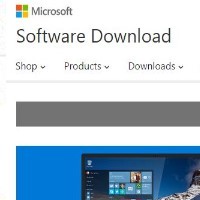By David Purcell, for PCTechBytes.com
Add Windows 8 Shutdown Sleep and Restart Shortcuts
Windows 8 can be frustrating for users accustomed to running a traditional Windows Operating System. The lack of a start menu can make simply shutting down the computer a chore akin to building an addition onto your house. But you can easily add shortcut tiles to your Metro interface and the Desktop to help make powering down your computer a breeze. In this article, we will be creating a shortcut for shutting down the computer, but you can also use this technique to Sleep, Hibernate and Restart your computer in Windows 8.
Create A Shutdown Tile In Windows 8
To create the shutdown tile, we first need to create a shutdown shortcut on the Desktop.
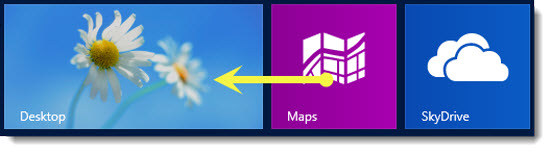
In the Metro interface, click the Desktop tile. This will take you to the more traditional-looking Desktop you’re use to seeing in Windows.

Right-click any area on the Desktop and select New, and then Shortcut. In the location field, type shutdown.exe -s -t 00 and then click Next. This shortcut will be given a default icon. If you want to change the icon to something different, simply right-click the shortcut on your Desktop and select Properties, Change Icon. You will get a message saying this shortcut has no default icon, but it will allow you to select one from a group of icons. Select the one you like and then choose Ok.
Next, we will need to copy this icon into the Start Menu>Programs area of Windows so it will actually appear on the Metro interface.
This post is excerpted with the permission of PCTechBytes.com