
By MakeTechEasier.com
7 Ways to Troubleshoot Your WiFi Connection
This how-to guide goes through a number of well-known and some not so well-known methods for troubleshooting your wireless connectivity issues. Before following this guide, it is important to establish the root cause of your connectivity issues. If you have another computer in the house, use it to test the connection to see whether or not the issue is isolate to your PC only. If the other system has issues as well, you may want to check with your ISP to ensure there are no issues with your internet connection. Some of the points in this guide may be relevant to your situation (rebooting the router, checking router settings), but by and large this guide is aimed at resolving issues on a specific computer and not troubleshooting your router itself.
Method 1: Reboot the wireless router
1. This is the simplest method but can be highly effective in most cases. Switch off the wireless router, leave it off for at least 60 seconds and then turn it back on again.
2. Try connecting to your wireless network.
Method 2: Perform Diagnostic Repair
1. Navigate to “Start -> Control Panel -> Network and Internet -> Network and Sharing Centre”.
2. Click on “Change Adapter Settings”.
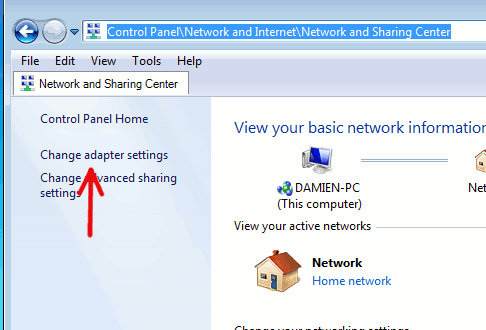
3. Right click on your Wireless Network adapter and select “Diagnose”.
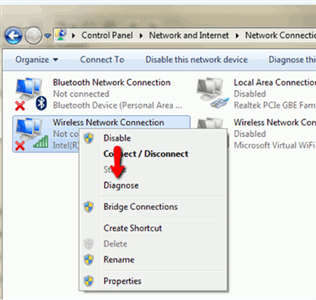
4. Diagnostic repair will try and (hopefully) resolve the issue.
Method 3: Delete and re-add the Wireless Network
1. In “Network and Sharing Centre,” select “Manage wireless networks”.
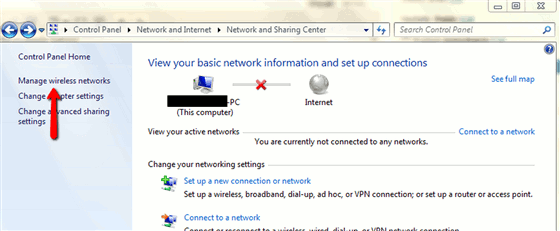
2. Right click on your wireless network and choose “Remove network” from the drop down list.

3. Return to “Network and Sharing Centre” and click on “Connect to a network.” Select your network from the list.
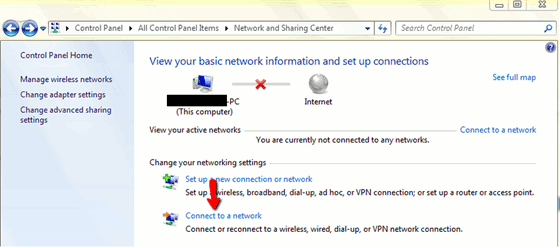
This excerpt is shared with permission from maketecheasier.com.



