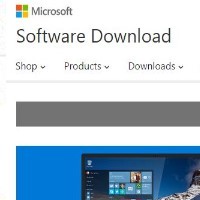By David Purcell, for PCTechBytes.com
Find And Delete Huge Files On Your Computer
Computer hard drives are massive, and space is rarely an issue for most people these days. You should not allow huge, obsolete files to clutter your hard drive, however, as your computer will perform better if it has more space; Defrags will take less time to run, and backups will require less space. In addition, virus scans and other system maintenance will take less time to run if these gigantic files are not clogging up the works. There is an easy way to find huge files and remove them from your computer to free up space.
Windows 7 allows you to search by files based on their size using the following terms:
Size:empty (0 KBs)
Size:tiny (0 to 10 KBs)
Size:small (10 to 100 KBs)
Size:medium (100 to 1 MB)
Size:large (1 to 16 MBs)
Size:huge (16 to 128 MBs)
Size:gigantic (> 128MBs)
How To Locate Gigantic Files In Windows 7
To find these behemoth files, go to Start and click Computer. Click on the drive you want to search (Usually C:) and then in the upper-right corner type size:gigantic into the search box and hit enter.

In the above example we used the search size:gigantic to locate files in excess of 128 MBs.
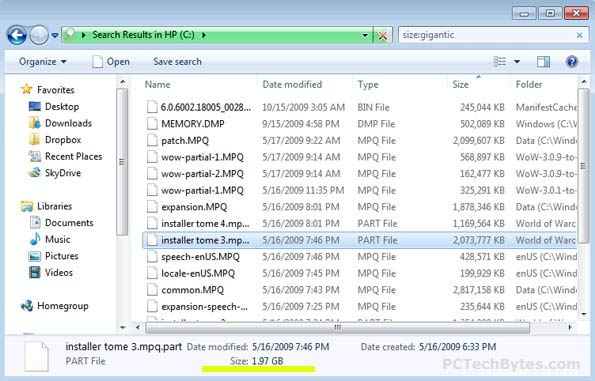
This post is excerpted with the permission of PCTechBytes.com