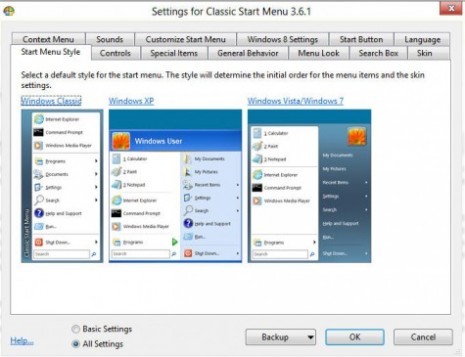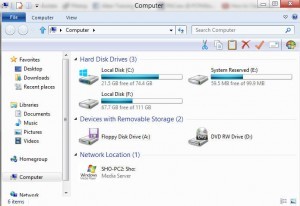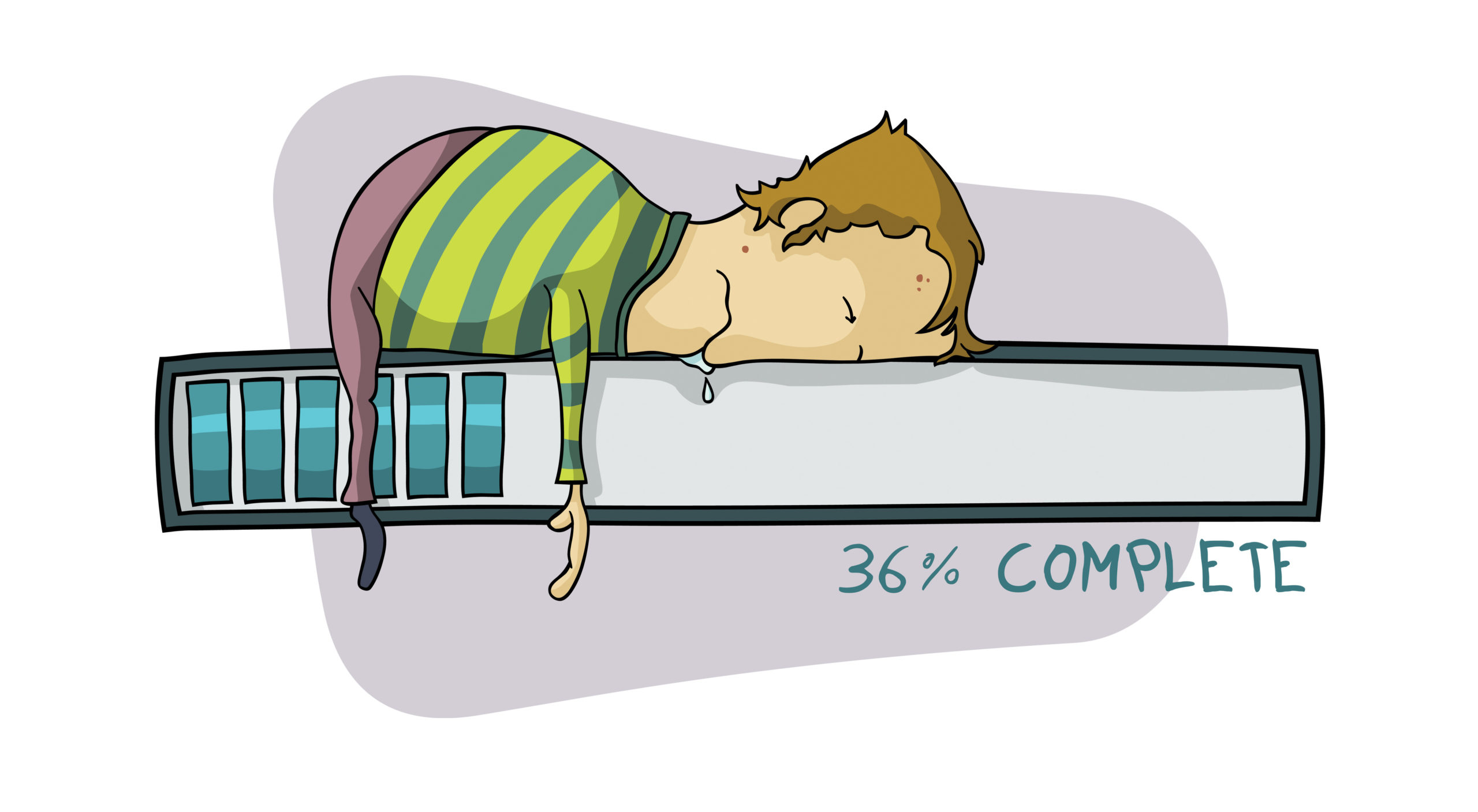Windows8 for Desktop is the fastest most powerful operating system to date. It’s built for speed and endurance but is like a pack of wild sled dogs. Without the proper controls, you’ll be going in circles. Grab control now, show it who’s boss with these 4 Easy Steps.
1) GET IT FREE
Don’t pay for it. Free is the way to start. Free versions have been offered from Microsoft since the Consumer Preview Evaluation back in March. The first one I downloaded was Build 8250.. I still have it installed on an SSD drive and have completed several Microsoft updates since the original installation. I’m using it now and have used it quite a bit since it’s beginings. You can still get the downloads from a Safe Microsoft location here. This copy of Windows 8 will work until Jan. 15th 2013. I have not heard of any extensions but it’s FREE so you have no risks involved. Also note that if you install it over Windows 7, there is no going back. There is plenty of information on the Microsoft Download page. You’ll find Installation Instructions, Uninstall Instructions, Frequently Asked Questions, and even System Requirements and Compatibility information.
2) INSTALL CLASSIC SHELL
Even before you download and install Windows8, Download the Windows Classic Shell. Save it to disc or a USB flash drive for installation later. This will give you a START MENU and the control you need from the very beginning. You will still be able to use the Windows 8 start Screen simply by bringing your cursor to the bottom right of your system tray or bottom of the monitor and then clicking the Windows Icon. The problem with Windows 8 isn’t that it doesn’t have all the options, settings and tools. The problem is that you can’t find them and they are not easy to access. Install Windows8 and then immediately install the classic shell. Don’t waste a second.
Classic Shell gives you several START MENUS, from Classic to Windows7. After installation you can always access the Options for Classic Shell from the START MENU that it just installed. There are so many options for customization that it will make your head spin. I like to put the “Run” function in the START MENU, along with “Programs (Add/Remove)” and a few others.
3) INSTALL SEARCH EVERYTHING
Yes, Windows8 has SEARCH but you have to search for it, hahahaha. Sorry I just couldn’t help it. With Windows8, One Search Does Not Fit All. If you are using Desktop, you must hover at the bottom right of your screen to expose the goofy and buggy Menu that has search, and then choose which search:Apps, Computers, Files. Just install Everything and search Windows 8 for the correct search later. Even the search included in the Classic Shell is not as thorough as the one in Windows7. Everything Search will find…..everything. Install it and see what Windows8 is missing.
4) LOCATE COMPUTER/MY COMPUTER
OK, I know this seems like a no brainer, but for many the lack of a COMPUTER listing in the StartMenu is going to seem strange. Get accustomed to accessing your drives using Windows Explorer. Simply right click the Start button provided by Classic Shell and then Windows Explorer. Once the Explorer window opens you’ll see the Computer listing and all of your drives shown. Remember this is to make the transition easier. Many people, myself included, have always accessed their drives and Computer Properties by going to Computer listing in the Start Menu.
I’m sure that with some time and persistence you will become as comfortable with Windows8 as you were with Windows7 but until then there is no reason to struggle. Following the suggestions above takes only a few minutes and will save you hours and hours of frustration. Might as well enjoy the increased speed, boot times, and power while you are learning.
Let me know of any other time savers you’ve discovered. Post your opinions below.
_________________________________________________