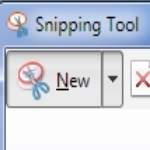
In Windows 7, how do I capture screen info windows?
By Dave Taylor
The Question: I want to be able to share with my brother some weird things going on with my Windows 7 PC and don’t understand how to use PRT SCRN (“print screen”). Is there an easier way? I just want a specific warning message I see, not the window, not a video, just a screen capture.
Dave’s Answer:
There are a bunch of different ways to capture what’s on your screen and/or a specific window on the screen, and you’re right that the easiest is probably print screen (usually a function key labelled “PRT SCRN” or “PRT SCR”, as you suggest). Problem is, what it does is copy what’s on the screen to the copy/paste buffer, so if you’re hoping that you’ll push the button and have a file you can easily attach to an email for your brother, well, not so much.
What you can do if you want to work with print screen, however, is to push the function key to capture the screen in the buffer, then launch the “Paint” program and immediately choose Edit –> Paste. Now you’ll see your image and can use “Save As…” to create a file.
But there’s a smarter way, a way that’s more slick and easier both, and it’s a little utility included with Windows called Snipping Tool. Let me show you…
First off, you can launch the program by just typing in the first few letters of its name into the Start menu, rather than having to find it in your system, often an alarmingly difficult task. Before you type it in, here’s what you’ll see:

Article Continued Here
This post is excerpted with permission from Dave Taylor.
Sign up for Dave’s emails about free tech support and special offers on books, seminars, workshops and more.



