
By Dave Taylor
The Question: Can I Add a Clock to my Windows 7 Desktop?
I know that Win7 shows the time on the lower right of the taskbar, but I’d like something that’s more like an analog clock. I don’t know if there are third party apps or what, but I just want a clock on the top right of my desktop. Is there something like that in Microsoft Windows 7?
Dave’s Answer:
You’re in luck, actually: it turns out that Windows 7 includes an entire set of small apps that Microsoft calls “Gadgets”, one of which is a clock. These desktop Gadgets are intended to be little widgets or gizmos that serve a single, simple purpose and can be scattered throughout your desktop, showing things like system performance, the weather, or even a ticker with the latest news from your favorite RSS-friendly Web site.
What’s odd is how few people know about them, let alone actually enable them on their WinPCs. Seems like a bit of a failed experiment to me, but that doesn’t mean that they’re not cool and useful!
Let’s have a look.
First off, it’s as easy as possible to get to the Gadgets: Simply right-click on an empty spot on your Windows desktop, and it shows up in the contextual menu that appears:
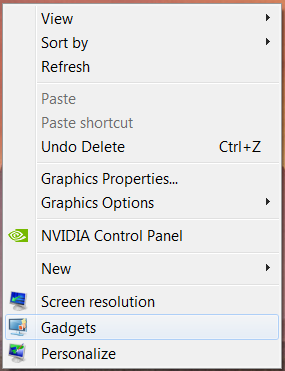
Article Continued Here
This post is excerpted with permission from Dave Taylor.
Sign up for Dave’s emails about free tech support and special offers on books, seminars, workshops and more.



