
It’s been a busy couple of weeks in Ask The Pros. There seem to be a lot of people having problems with drivers. Understanding what they are, why we install them, and how to install them. I’m including a section from our DriverAlert program called Drivers 101. This is a tutorial included with DriverAlert but has not been available on the website. It’s a great introduction to drivers and I know it will answer a lot of questions for a lot of people. Before doing that, let’s get a couple of other questions answered.
Q. John P. asks : Id like to see a PC-Pitstop category for rating netbooks, (Dell Mini 9, EEEPC, Acer) as compared to other netbooks, not just to a desktop PC since there is such a dramatic difference in performance.. Esp things such as the SSD performance and ram speed.
A. OverDrive now rates all portables against each other and not DeskTops. You can read about the change here . When you run the OverDrive scan that is exactly what you’re getting now.
Q. Becky asks: I have a HP Pavilion a1700n running Windows Vista Home Premium. After 9 months or so all of the USB ports stopped working. I’ve never even plugged anything into the one on the back of the tower. I’ve tried different flash drives but it doesn’t recognize them. Printers plugged into any USB port do not work. I tried to follow the steps given on the web site to uninstall the USB ports and reinstall them but no change. I called the help line but they really didn’t know what to suggest. Any help or suggestions on what to do would definitely be appreciated!
A. I started not to use this question as it’s possible that drivers aren’t the issue. It sounds like you may be needing an exchange or repair. Sometimes it’s not a matter of computer savvy but a matter of consumer savvy. What I suggest is going to your Device Manager: Start/Right click Computer/Properties/Device Manager/Universal Serial Bus Controllers. Once you’re there check to see if there are any yellow warning flags. If you have the driver disc that came with your system, install drivers from there.
It sounds to me like you’ve already tried this. That’s what makes me think you have a bigger problem than drivers. To contact HP use this link and call by phone. I would start with something like: “I want to return my HP.” and see where it goes from there. If they give you no help then a RMA number and a return are in order. It’s unfortunate but appears the warranty term for HP products is given only with the information included with the product itself.
Q Bill T asks: A friend of mine bought a new computer with Vista Home Premium. He is using Windows Mail as his E-mail app. Now whenever he sends a large file, say over 500K, it is broken up into pieces. The larger the file the more pieces. When he had XP and Outlook Express he did not have this problem. Is there a fix? Thanks for your help.
A. I ran into the same problem last week when I started using Windows Live Mail. I’m really enjoying Window Live Mail btw. The fix is simple, go to: Window Live Mail/ tools/accounts/click on an account/properties/advanced/ set your preferred size or in this case just remove the check mark.
The next item is similar to a lot of questions I see regarding drivers and installation of drivers. The whole process of finding, installing, and updating drivers can be a nightmare for some of us. This question refers to our product DriverAlert but the answer really applies to drivers in general and can be very useful. All new systems come with drivers installed for the hardware. It’s new hardware added later that creates the dilemma.
Q. Paulus K asks: Dear Sir, My question is, do I need another Driver updater besides PC Pitstop Driver Alert? I did use Driver Detective and it found more drivers it needed to be updated, then Driver Alert.
Kind regards, Paul.
A. Doug Bender Answers: PC Pitstop Driver Alert does not scan for hardware, it scans for drivers. If there is an installed hardware item without a driver, Driver Alert will not make a recommendation.
Also, several competing products will list each device in the motherboard or chipset driver as a separate device, such as a USB, IDE, PCI, etc, driver which makes it look like many drivers, when in fact it is only one. Comparing the driver results from some products looks identical to expanding the Windows Device Manager.
Driver Alert will scan the existing driver on the computer, compare them to the drivers in our database, and provide a download link if a newer driver is appropriate. A monthly email is also sent with a notification of newer drivers that are available for that computer.
Here’s an overview of how to deal with drivers whether you ‘re using a product to find needed drivers or just manually installing them on your own. This should give you a simple overview of what you’re trying to do and what’s taking place.
Drivers 101
What is a Driver?
A driver is a program that enables the operating system to communicate with the different devices that are connected to the computer. A driver acts like a translator between the device and programs that use the device. The items connected to the computer, whether by plugging directly into the motherboard or by external ports, must have a driver installed in order to work properly. Why Should I Update a Driver? If a hardware device isn’t functioning properly, or if a program or game that you’re installing states that it requires newer drivers, a driver update will be in order. Also, with many wireless adapters it is important to stay current as updates often contain security fixes. A driver update may also improve stability and performance, or may fix issues with games, programs and power management. New drivers can unlock additional features for a device that may not have been available before. If you receive notification from a program or a manufacturer that a newer driver is available, it would be a good idea to check the release notes and see what’s different than the driver you’re already using. Hot To Install A Driver. Before beginning the process, go to Start>Programs>Accessories>System Tools>System Restore and create a new restore point. 1. The first thing is to locate the driver on the manufacturer’s web page and check that the driver is the correct match for your version of Windows: XP SP2, Vista, Vista x64, etc. 2. Download the driver version for your operating system. There may be a license agreement that you will need to accept. The download should then prompt you to either Open or Save the driver file. Now is the time to check the file extension to see if it is an .exe or a .zip file. Some drivers start the download from a pop-up page, if you have any anti-pop-up you must allow the pop-up or the download will not start. 3. If it is a .zip file you will need to extract the contents of the downloaded zip file into a folder that will be easy to find. The desktop usually works well. 4. Once the driver is downloaded and ready to install, before installing the new driver, go to Add/Remove programs (Start>Control Panel>Add/Remove programs) and see if there is a listing to uninstall the existing driver. If so, click the entry to uninstall the old driver before proceeding with the installation of the new driver. If there is no Add/Remove entry, proceed with the installation of the new driver. 5. If the driver file is an .exe, running the file should start the installer and automatically install the driver. 6. In the unzipped file folder, look for a file named “Setup.exe”. If the unzipped file has several file names in the folder and none are an .exe, locate the file name with the.inf extension and make a note of the file name and the path to where the file is located. Then open the device manager for your system and find the device to be updated. One way to do this is to click Start – Control Panel – System – Device Manager (in the hardware tab) – [device name]. (Or go to Start >Run and type devmgmt.msc then click ‘OK’.) You should see an entry in the Device Manager that matches the device in the Driver Alert scan results. 7. Double click on the device, which should open the properties page. From the top tabs, select Driver. Click on the Update Driver button. A window should pop up asking if Windows should search for the driver. Select No, not this time. Click next to continue. In the next window, select the option to install from a list or a specific location. The next pop up window will allow you to browse. Use the browse button to select the folder into which you extracted the driver files to in step 1. Windows XP should find the driver files you pointed to and update your driver. Different hardware device manufacturers use different methods for the driver update process. Some use a very intense manual process. Depending on your level of PC expertise, the above instructions may seem a bit intimidating. Other manufacturers, such as Intel, use a very automated method that is as easy as downloading and running a single executable. A special note for Realtek – Vista – users: Please uninstall the existing driver before updating to the new one. Click: Start / Control Panel / Programs (click in programs) / Programs and Features (click in Programs and Features). A list will appear with all the programs installed on the computer. Locate the “Realtek High Definition Audio Driver” and click on it twice. If a “User Account Control” is asking for permission, click to ‘Allow’ then Continue. A Realtek High Definition Audio Driver window will ask if you want remove the application and all of its features, click ‘Yes’, then restart your computer. After rebooting, proceed with the installation of the new driver. Thanks and keep them coming.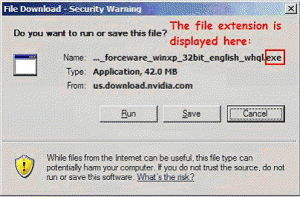
If it is an .exe file you can select the ‘open’ or ‘run’ option and bypass saving the file, if you want. 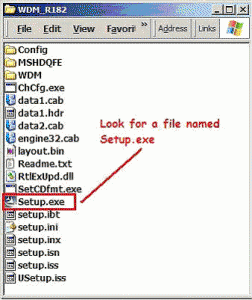
Please let us know if you are not able to successfully update your driver, or if you have any other concerns by going to PC Pitstop Customer Service. SUBMIT A QUESTION HERE




