
By Anand Khanse
How to Use Your PC without a Mouse or Keyboard
Windows offers some pretty impressive features, some of which many of its users are not even aware of some neat tricks. At times, in case of an emergency, a Windows 7 computer will even let your use your computer without a keyboard or mouse.
This article will tell you how you can set your Windows 7 to do so and may also help those who are experiencing some disability which may be preventing you from using the mouse or the keyboard.
To do so, first open the Ease of Access Center quickly by pressing together Windows logo + U key.
Here click on Use the computer without a keyboard or mouse. The full path is:
Control Panel\All Control Panel Items\Ease of Access Center\Use the computer without a mouse or keyboard
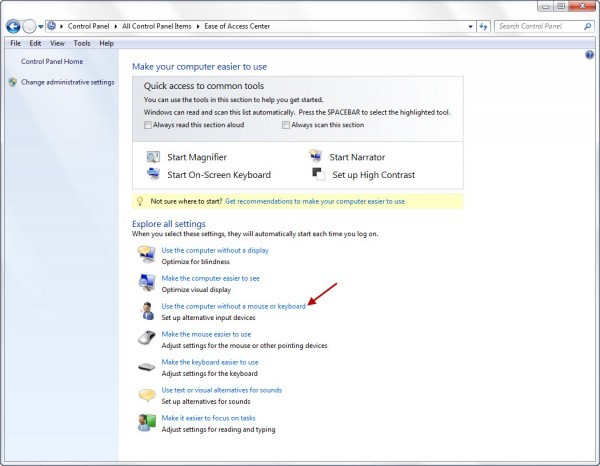
This excerpt is shared with permission from The Windows Club.



