Enabling PC Matic Scan Emails
Security solutions tend to run in the background of PCs, meaning users rarely aware that they are working. Consumers have to trust that their solutions are keep their data safe. However, sometimes it is nice to get affirmation. For those who are PC Matic customers, the software offers the ability to receive an email explaining what PC maintenance, updates, and viruses were removed after each scan.
This reassurance may be nice to users. But what happens if they stop coming? Is the software still scanning? The answer is yes. However, to enable the emails for confirmation, users can follow these steps:
- Log into PC Matic.
- Click on the PC you would like to receive emails for.
- Then click on the hyperlink next to “Next Test”. If you would like to receive emails for all of the devices under your license key – you’ll need to select “Master Scheduler”, then click “Master Scheduler” again.

- Click on “Schedule New Event”.
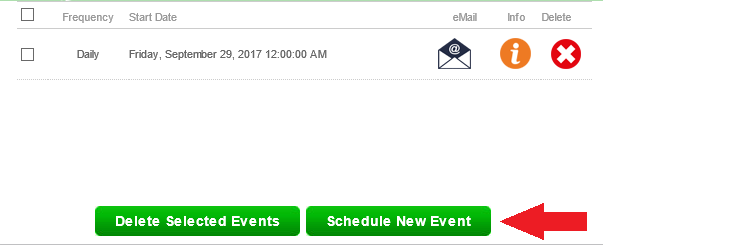
- Now would be a good time to review what is being scanned and maintained. Once you’ve reviewed your scan options, scroll down. You will need to put a check mark into the “Email Results?” box. Also, be sure the email listed is accurate.
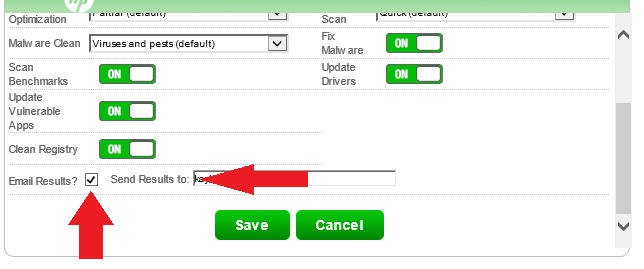
Click save, and you will be all set. Once your next scan is completed, an email will be sent to the email address listed in “Send Results to:”.
If you run into any issues, please reach out to our support team at www.pcmatic.com/help.




