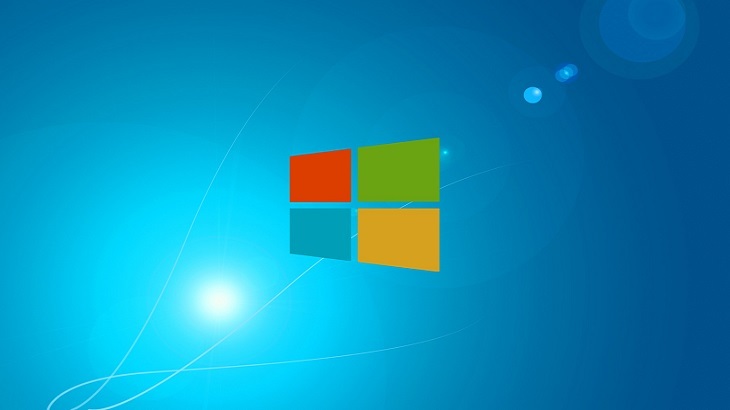Startup Programs
This tutorial is going to cover how to monitor, enable, and disable startup programs. Monitoring startup programs is important because if users have several programs starting when the PC is turned on, it could slow down the startup process. Also, if users are running too many startup programs, it could interfere with the scheduling scanning process for PC Matic.
To monitor the programs that are enabled and disabled at the time of startup, users need to:
- Hold down Ctrl+Alt+Delete
- Select Task Manager
- Select Startup
From there users can check the status of each program, by reviewing the “Status” column. The programs will either be enabled or disabled. Users may find, several startup programs are enabled that are not needed. To disable programs, click on the program, and click “Disable” at the bottom right corner. If users find a program is disabled, that they would like enabled – click on the program and click “Enable” at the bottom right corner.
There is no “golden” number when it comes to how many startup programs users should have enabled. Each user is different and uses their PCs for different things. However, a good rule of thumb is to keep it simple. If users don’t need the program to start immediately upon starting the computer — it may be best to disable it. Many computer users only have their security solution enabled to run at start up, everything else is disabled.
To clarify — Disabling a program does not mean it will not run on the computer. It means the user will need to manually start it from a desktop icon or through the Start menu.
***PC Matic technicians are not available to assist with disabling or enabling startup programs. However, if you are a PC Matic customer and are in need assistance with the product, or have questions regarding PC Matic – you can reach our support team at www.pcmatic.com/help.