Make Your Laptop Last Longer
By Anand Khanse for The Windows Club
Extend the life of your computer with these useful maintenance tips.–PC Pitstop.
Why do computers get slow or create problems over time? After all, it is a machine and should be like iron. But remember, even iron rusts when kept in humid atmosphere. It is all about keeping your machines – anything from computers to phones to cars – well maintained and cared for from time to time – just as you would care for your own baby. And for most of us here, our gadgets are more like our babies, aren’t they?
All machines, including computers & laptops, have a time-period or lifespan as they call it. If you use it roughly, it will fall sick, work improperly and eventually die. If you handle it with care, show some love, it will keep on performing as new for a longer tenure and not only that, you will also end up extending the battery life of the laptop.
Any electronic machine is composed of many parts and each part plays a role in the overall aging of the machine. For example, you have the motherboard, circuit joints, RAM, CPU, Hard Disks, and peripherals to name a few. I will provide a few tips on maintaining your computer.
Computer Maintenance Tips
If you are using the Windows Operating System, you can reduce the wear and tear of your essential computer components significantly while enhancing battery life at the same time. The Power Options in Windows help you manage not only power consumption but also helps you in preventing wear and tear of computer components such as monitor, hard disks, RAM and the CPU. All you need to do is to get into a little details instead of just selecting from the given power plans. Here is an article on the pro’s and con’s of different power plans in Windows by default.
There is much more to the Power Options in Windows than is visible in the Control Panel. Navigate to Control Panel > All Control Panel Items > Power Options > Edit Plan Settings (Click any of the two listed). You will get a link below the usual Turn off Monitor etc. The link you need to click is labeled Change Advanced Power Settings.
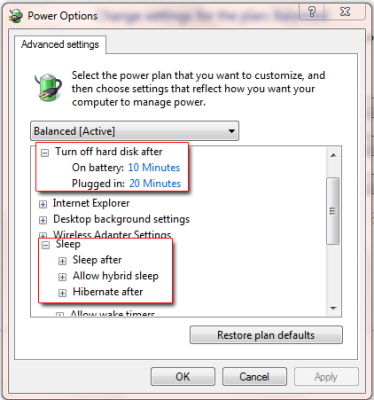
Shared with permission from The Windows Club.



