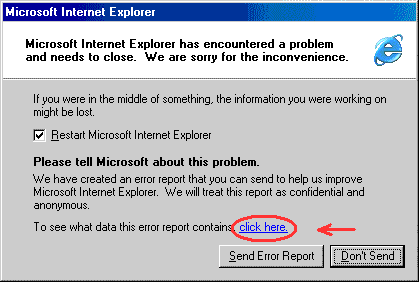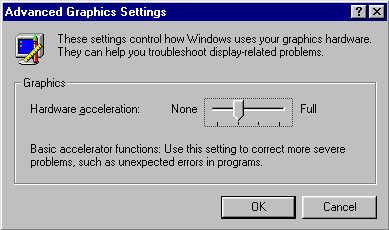To use PC Pitstop, certain functions of your PC must be working properly. Our diagnostics rely on the ActiveX and Javascript technologies of Internet Explorer. Sometimes, software that is running on your PC will interfere with our tests. This FAQ will help you solve these problems so you can run the tests successfully.
- What should I do to solve a testing problem?
- How can I find out which test is not working?
- My PC stops or crashes during the testing, why?
- Can I skip over a test that I can’t run?
- Where do I report problems and/or get more help?
What should I do to solve a testing problem?
First, reduce the running software to the minimum required. Every program running in the background has the potential to affect your system in ways that can cause PC Pitstop’s tests to fail. Always try these steps first:
- Make sure your cookie and security settings are correct. See our cookies and security FAQ pages for complete instructions.
- Use PC Pitstop’s troubleshooting page. The suggestions there take into account any information we are able to gather from the system itself, so it often lets you zero in on specific problems quickly.
- Check for spyware using a spyware scanner such as Spyware Doctor. Spyware can cause crashes and erratic behavior throughout the site.
- Scan for viruses. You can use PC Pitstop’s free online scan, the Quick Scan option is usually sufficient. If you already have an antivirus program, make sure it is active and that the virus signature file is up to date.
- Disable browser add-ins such as ad blockers or popup stoppers; they often make changes to the HTML and script code on a page.
- Update your operating system using Windows Update. If you are not visiting Windows Update at least monthly, or using AutoUpdate, you are almost certainly missing one or more important security, performance, and stability patches.
If none of these steps solve the problem, read the remainder of this FAQ carefully.
How can I find out which test is not working?
During PC Pitstop’s testing process, you will see a blue status bar on the screen. The status bar tells you the test that is currently running. If an error occurs, you should make a note of the text in the status bar because many of the troubleshooting procedures will refer to this. For example, you can use this information to skip over the problematic test. Also, if you ask for help on the forums we will want to know this information.
My PC stops or crashes during the testing, why?
Occasionally, our PC Pitstop utility has bugs, but that is fortunately rare. More often, our tests discover a bug in a driver or other system software that results in a crash. To troubleshoot the problem, note which test you are running (from the blue status bar; see the FAQ item immediately above).
If you have have received some sort of error dialog, take note of what it says. These details are important to help us find the cause of the problem. In particular, there will be an error message something like program.exe performed an illegal operation in module.dll at address, write this down carefully. (You will need to click a link or button in the error dialog to get this detailed information, see the screen shots.)
Now that you know where the tests are stopping, here are some specific causes of crashes in specific tests:
CPU load test: 1) Windows 2000/XP has a bug that sometimes causes slow performance or hangs. (See Microsoft support document 330259.) This usually only occurs if you have installed many third-party performance counters. 2) Your system may have a missing or corrupted performance counter. See Microsoft support document 300956. Microsoft has a utility named EXCTRLST that will display all installed counters, download it here and read the documentation here.
CD/DVD detection: There are several buggy versions of Adaptec’s ASPI software drivers that are distributed with some older CD burning packages, primarily under Windows 98/Me. When PC Pitstop uses these drivers to query the CD/DVD drives, they cause a crash. If you encounter this problem, update your ASPI software or simply skip the CD/DVD detection part of the test.
Upload bandwidth: The upload test uses FTP to send some random data to our server. Some firewall programs, particularly ZoneAlarm and Norton Internet Security, try to block this traffic but cause the browser to lock up in the process. Disable the firewall and the problem should go away, or skip this test through the debug page. Our Firewall FAQ has more information.
Download bandwidth: To test download speed on a broadband link, we send a very large web page to your computer. Some firewall programs such as ZoneAlarm and Norton Internet Security cannot handle a web page this large and will cause it to fail. Disable the firewall program and the problem should go away. Remember to turn it back on after testing.
Video test: This is almost always due to a bad video driver, and there are several fixes/workarounds: 1) Use a different video resolution or color depth for your display; 2) Update your video driver, preferably getting one with WHQL certification; or 3) Turn off video acceleration. To turn off acceleration in Windows 98/Me, go to Control Panel | System | Advanced | Graphics. For Windows XP, go to Control Panel | Display | Settings | Advanced | Troubleshoot. In both cases, there is a slider that you move to the left to decrease use of acceleration.
Sending results: This isn’t a test, but several people have reported crashes at the end of a test phase when sending the results back to our server. In the situations we have been able to trace, this has been found to be caused by spyware/adware browser add-ins such as Gator and Superbar. As mentioned above, you should check for viruses and spyware if you are unable to test.
Can I skip over a test that I can’t run?
Yes, in most cases the troublesome tests can be skipped. To skip a test, go to the Debug page and check the boxes for the tests you want to skip. When you skip some tests, you won’t get a full set of advice since we’ll be missing the data we use to do that analysis.
Where do I report problems and/or get more help?
All support is handled through our PC Pitstop Forums. Please try the suggestions on this page and on the troubleshooting page before asking questions. When you post a question on the forums, provide as much information as possible about the problem you are seeing, including the following:
- The page name from the Address box on Internet Explorer;
- The message in the blue status bar on the page, if any;
- Exact wording of any error messages you receive;
- What you have tried already (like the advice in this FAQ!);
- Basic info of your system (Windows and IE version, at least).
If you have been able to test your system at PC Pitstop in the past, please post a link to your most recent results with your message.