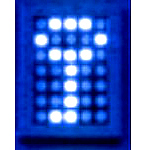
Note from PC Pitstop: We recently asked our TechTalk contributors to recommend a favorite FREE application or tool that they currently use. This post is the response from Windows Guides.
By Rich Robinson for Windows Guides
Best Way to Encrypt Your Files
One of my favorite freeware apps is TrueCrypt. I like that you can encrypt a full volume or create an inconspicuous container file on your PC that houses your most important files.
Now, more than ever, we carry more digital information on thumb drives and, in many cases, this information is sensitive and, in the wrong hands, could be used in ways we’d like to avoid. In this guide, I’ll show you how to encrypt your USB drive so that only you can access your data.
This guide covers the following steps:
1. Install TrueCrypt.
2. Use TrueCrypt to encrypt your thumb drive.
3. Access your encrypted data.
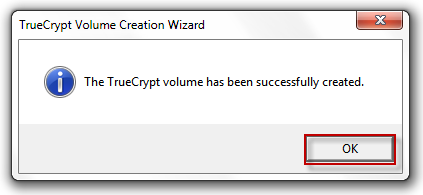
Install TrueCrypt
TrueCrypt can be used as a portable app, which is useful if you want to carry TrueCrypt around with you on the same drive with an encrypted container. I find using the containers isn’t the easiest solution so, in this guide, we’re going to install TrueCrypt on your PC and then use it to encrypt your whole thumb drive.
1. Download TrueCrypt and double click the installer to install it to your PC.
2. When asked, select Install to install the program files on your local machine.
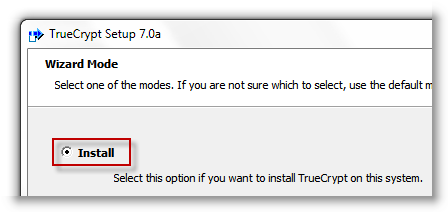
This excerpt appears with the permission of Windows Guides.




