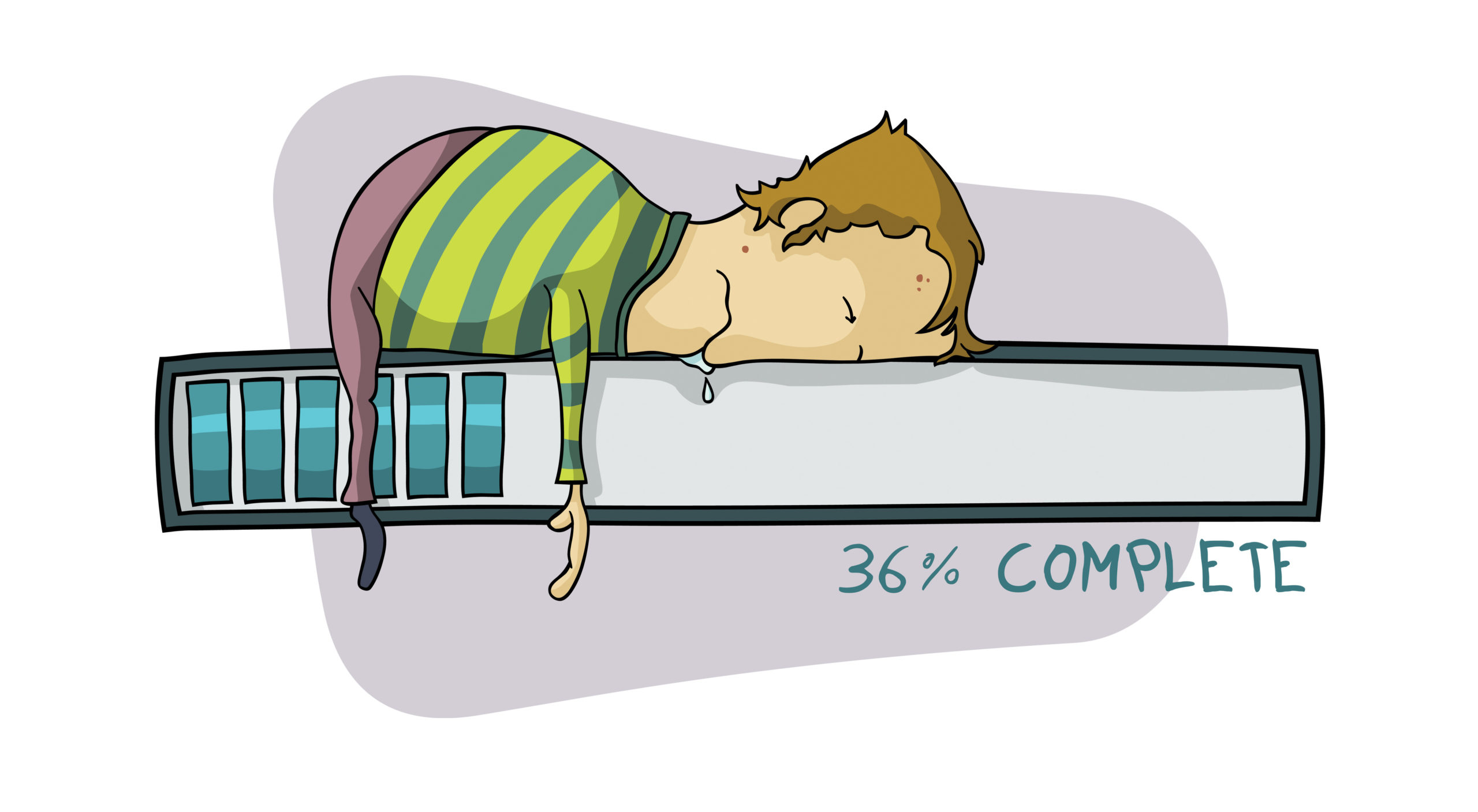Slow moving Chrome? Speed it up with these eight tips…
There are fewer things worse than a slow browser. If your Google Chrome is functioning slowly, try these eight tips provided by Las Vegas TSG, to help speed up the process. These tips are useful for both Mac and Windows.
- Clear out caches – by going to chrome://settings/clearbrowserdata you can clear out all cached items. It is recommended for best results, that you clear out all cached items instead of only selecting certain ones. This will increase your disk space, making your browsing experience faster.
- Disable unwanted extensions – by going to chrome://extensions you can disable any unwanted extensions by either deleting them or unselect them by unchecking the box
- Disable unwanted plugins – by gong to chrome://plugins you can disable any unwanted plugins by either deleting them or unselect them by unchecking the box
- Install data saver extension – this will help to improve your bandwidth connection. You can access this extension by going to chrome://extensions and checking the box to select this extension.
- Smoother scrolling – this is an experimental extension, so be sure to read the warnings at the top of the screen. If you chose to use this tool, it closes all windows that may be running in the background that are not JavaScript code. To access this function you can go to chrome://flags, and enable fast tabs/windows close.
- Tab discarding – this is an experimental extension, so be sure to read the warnings at the top of the screen. If you chose to use this tool, it closes all tabs that may be running in the background. To access this function you can go to chrome://flags, and enable tab discarding.
- Check for spyware and other unwanted junk – be sure to run your anti-virus and anti-malware software on a consistent basis to ensure all malicious files and programs are blocked.
- Check of updates – if your Chrome burger menu changes from green to yellow, you are due for an update. Type chrome://help into the address bar and follow the prompts to be walked through an update.