By Ellen Finkelstein
3 ways to make objects equidistant in PowerPoint
Any time you have 3 or more similar objects on a slide, you may want to make them equidistant.
PowerPoint offers 3 separate ways to create equidistant objects.
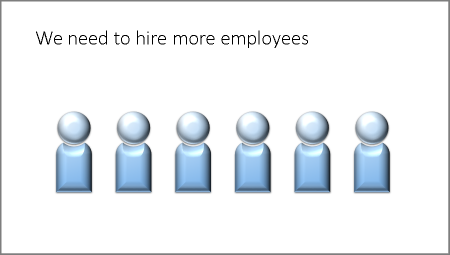
1. Duplicate, place, duplicate
This method is so easy, yet many people don’t know about it. I used it for the above slide. Here are the steps:
1. Create an object.
2. Select the object and press Ctrl + D. PowerPoint duplicates the original object and offsets the 2nd object slightly in both the X and Y directions.
3. Move the 2nd object into place by dragging it or using the arrow keys on your keyboard. Make sure you get it exactly the way you want it. Don’t do any other action on the slide.
4. Press Ctrl + D again as many times as you want. PowerPoint remembers the distance and direction between the first 2 objects and creates a perfect line of objects for you!
This post is excerpted with the permission of PowerPoint Tips.




