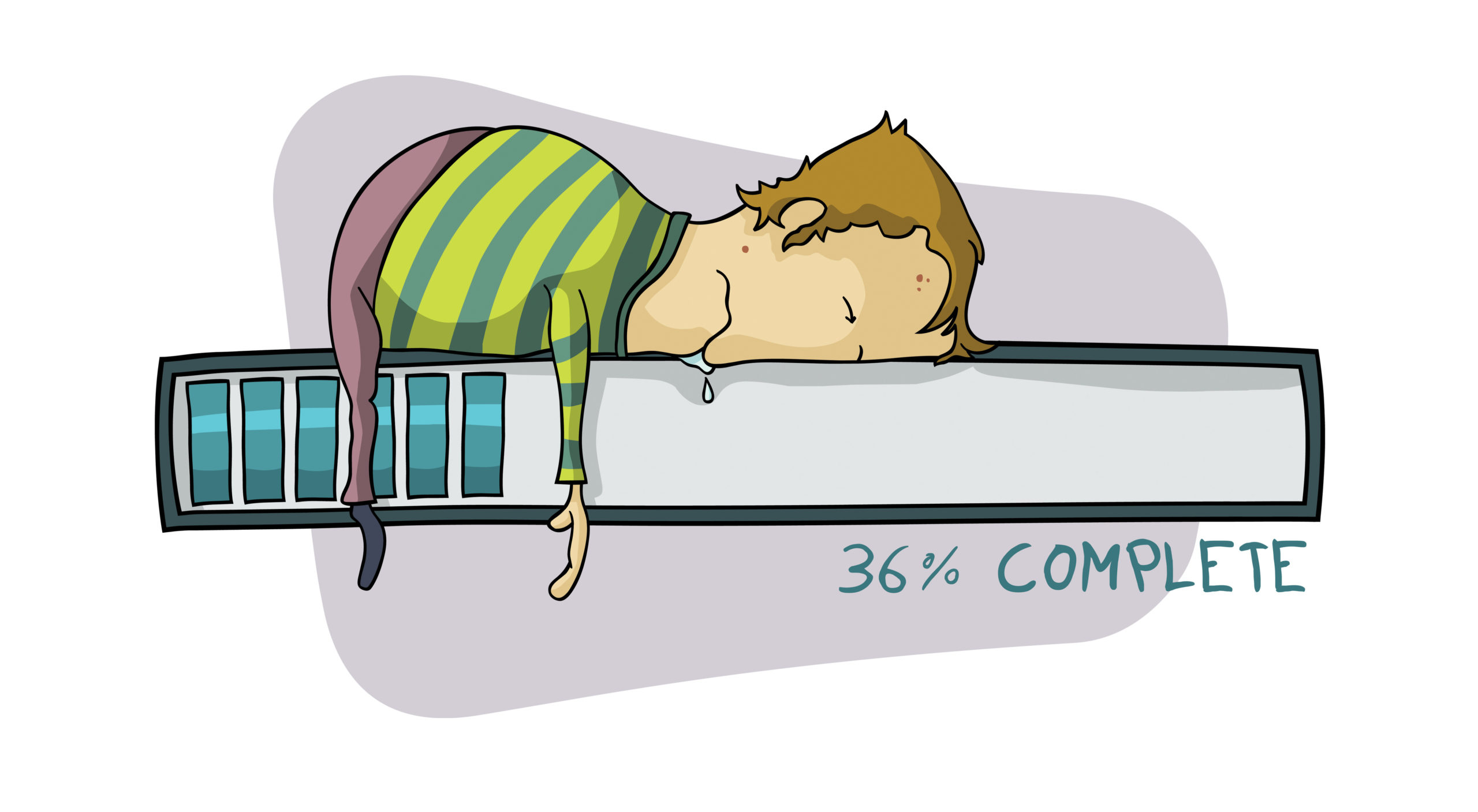PC Matic includes a scheduler that allows you to set up a scan and clean for any time period you would like! Pairing this with SuperShield means you can sit back and not worry about your computers protection. We even include email reports so you can get a summary from your computer after it has been scanned. If you need any help turning these features on, continue reading below!
PC Matic Scheduler
The PC Matic Scheduler is used to schedule scans and cleans of any variety you choose. We have two different types of scans, an individual scan and a master scan. You can set up several different scans per week or one all encompassing scan, allowing you flexibility for when your computer maintenance is performed. The scheduler is very easy to access and configure, just follow the steps below.
- Open PC Matic and look for the computer that you want to schedule a scan for.
- You’ll see two labels next to each computer, “Last Test” and “Next Test”. Click on the link next to “Next Test” to create or adjust scheduled scans.
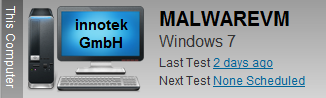
- From this screen below you can schedule new scans by clicking the Schedule New Event button at the bottom. Set the frequency you would like, scan options, time and date to start and whether you’d like results emailed to you.
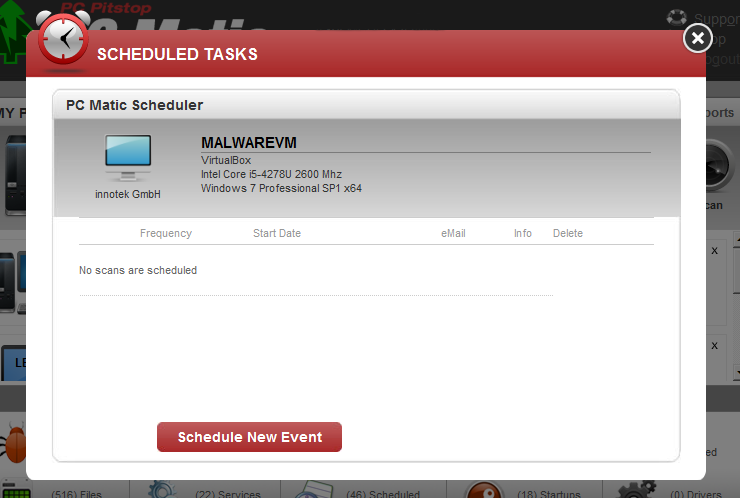
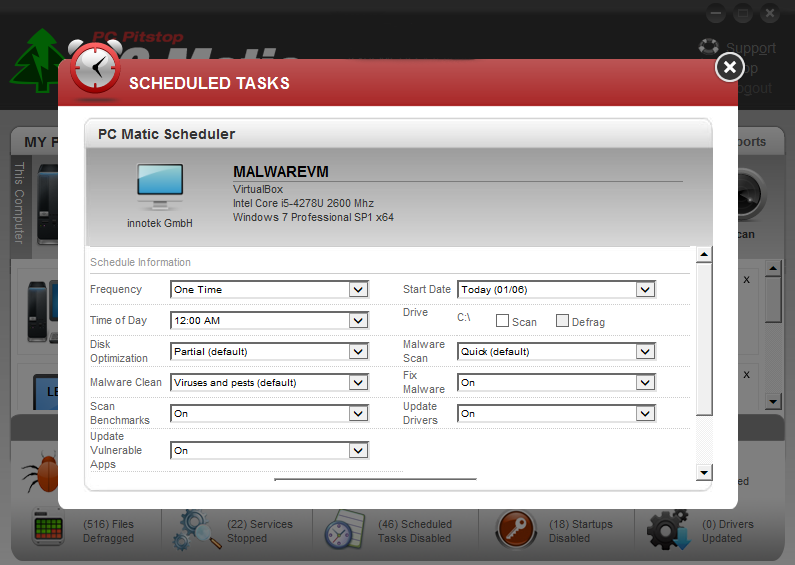
PC Matic Super Shield
Super Shield is our real-time whitelist protection component. With Super Shield turned on your protection is automated fully. We only allow known good applications to run on your computer and will stop all unknown malware. If you’re not sure that Super Shield is turned on, please read this blog.