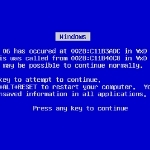Windows 8 vs Traditional Back Up
By Windows Talk
How backup options in Windows 8 compare to traditional cloud based backups.–PC Pitstop.
The shift of information storage to digital data has increased the importance of maintaining a complete backup in the event of any mishap. Of course, the backup and restore option in Windows has been allowing users to restore the state of their system to a particular state but backing up complete data and the state of a certain business application was not possible. Windows 8 now provides backup options for applications and data to restore the updated state of the system even if it breaks down completely.
The Detailed Process Of Windows 8 Backup
Unlike the previous Windows 7, Windows 8 offers exclusive graphics to display the System Image Recovery Option for keeping your system data safe.
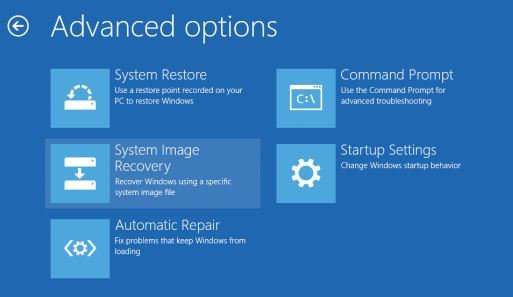
Step 1: Searching For The Backup Option
Some users might feel disappointed in finding the ‘System Image’ option this exact phrase does not exist in Windows 8. The option that exists here is “File History”.
Click on the “Turn on” button to return to the traditional System Image recovery option as in Windows 7. But it clearly appears that the system images will not continue to be so successful in the Windows world. Who knows what Windows 9 and 10 might come up with?
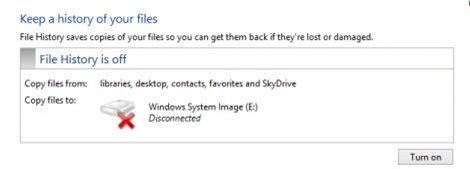
Step 2: Reaching The ‘Windows 7 Recovery Option’ In Windows 8
When you turn on the above option, on the bottom left corner of the screen, you will notice “Windows 7 File Recovery” option. On clicking it, you will be directed to the System Image creation page.
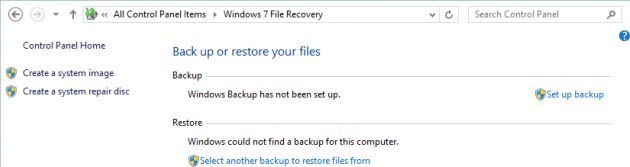
Shared with permission from Windows Talk.