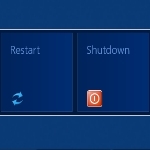
By Anand Khanse
In Windows 8, Microsoft has offered a new start screen instead of the start menu, which many Windows users have been used to seeing over the years. The first time I installed Windows 8 Developers Preview, it was quite a frustrating effort, trying to find the shutdown or restart button in Windows 8. Seeing the number of questions on this topic, I am listing not one, but 10 ways, you can shutdown or restart your Windows 8 computer.
1. Shutdown Windows 8 via Charms Bar
Microsoft has provided the Shutdown and Restart buttons for Windows 8, under Settings in the Charms Bar. To show the Charms bar, press Win+C to open Charms and then click on Settings. Alternatively pressing Win+I will directly open the Settings.
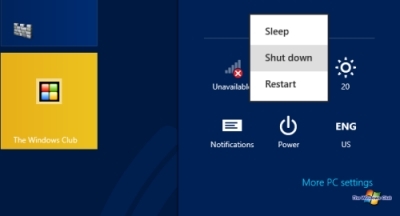
Once here, clicking on Power button will display options to Shutdown, Restart or Sleep the Windows 8 computer.
One quick way to shutdown or restart Windows 8 would be to use our freeware tool called HotShut. This light-weight portable tool, will sit quietly in your taskbar notification area and give you options to shutdown, restart lock and log off. You can also set it to start with Windows 8.
Even more unique ways to shutdown or restart Windows here:
This excerpt is shared with permission from The Windows Club.



