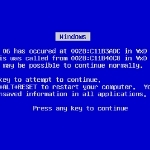By Mitz for Windows Talk
Back in the old days, if I had any home network problems, I used to spend hours trying to recreate complicated networks and adjusting Windows wireless network settings. I actually used to play with everything that had anything to do with computers, simply because I loved them.
When one of my networks crashed or had errors, I would always wish that I had backed up my network settings before the errors occurred. There were ways of doing this but not as easy as it is today.
Well now with Windows 7, it is extremely easy to backup your wireless network settings, to save for the just in case times. Even know setting up a wireless network in Windows 7 is very easy, there are still things like a security key that you have to remember and typing manually. Therefore I like to save my wireless network settings and import them back in whenever I need them.
Backup your Windows 7 wireless network settings
Follow the steps below to backup your wireless network settings and have the freedom to know that your wireless network can be re-set up within seconds.
Steps Continued Here
This excerpt is shared with permission from Windows Talk.