
By Anand Khanse
10 Handy Mouse Tricks For Windows 7
I love my mouse! Hey, don’t get me wrong!! I don’t have a pet mouse or something. I am talking about my computer mouse. Yes, I love to use my computer mouse and truly speaking it is one of the niftiest inventions among computer devices. In this first post of mine at The Windows Club, I am going to tell you about some of the mouse tricks which I often use, to make life on the computer much easier.
I have noticed that people usually use their mouse just to click open a program or document, open the context menu and to select and drag-and-drop files or folders. But the mouse can do much more.
These tricks may not be that useful for everyone, but being a writer I often need to use them. Although, some of them are quite common and used by many people around – others are lesser known yet very useful.
1. Select Text Using [SHIFT] Key
This is one of the simplest tricks of the mouse. However you can easily select the text by clicking the left mouse button and dragging it, but this sometimes becomes inept when we want to select till a specific character. Dragging often selects the complete word and this trick helps there. I also use this trick when my mouse doesn’t drag well.
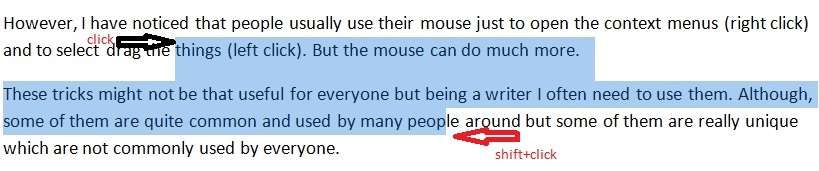
2. Select Multiple Text Pieces Using [CTRL] Key
This trick is not that common I guess. Using this trick you can select multiple text pieces in a document. Select a text piece and then press and hold the [CTRL] Key and select the next text pieces you want.
Have you ever wanted to select multiple pieces of text on a document? What do you do then? Here’s the answer. Keep the Ctrl key held while selecting text. Again, keeping it pressed, select another piece of text; select the third piece of text and so on.
I must mention here that this trick don’t work on the online pages. You can use this tricks only on your Microsoft Office documents only.

3. Select Vertical Text Using [ALT] Key
Do you know how to select the text vertically? It’s very easy, just press and hold the [ALT] key and select the text using left button of your mouse.
I must mention here that this trick too doesn’t work on online pages. You can use this trick too only on your Microsoft Office documents only.

This excerpt is shared with permission from The Windows Club



