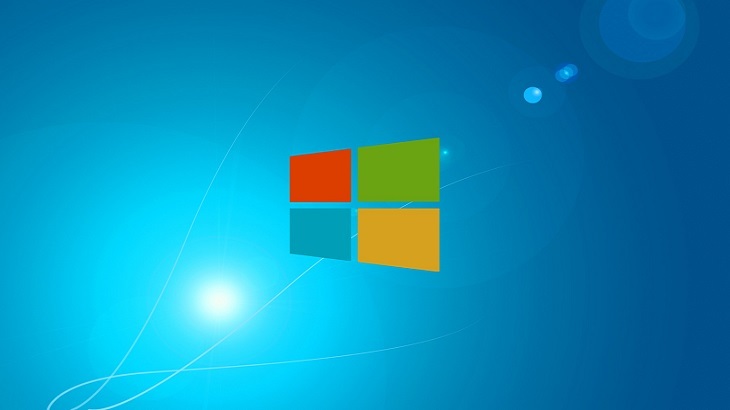We live in an era of personalization. Whether it is customizing our cell phone cases or our t-shirts, we love to make our things unique. So, why not Windows 10?
Personalizing Your Windows 10 PC
Windows 10 offers several personalization features to make your PC perfect for you. Here is how you access these settings.
- First you need to access your Control Panel. You can do so by typing “Control Panel” in the search function by the Start menu.
- Open the Control Panel, then click on Appearance and Personalization, as shown here:
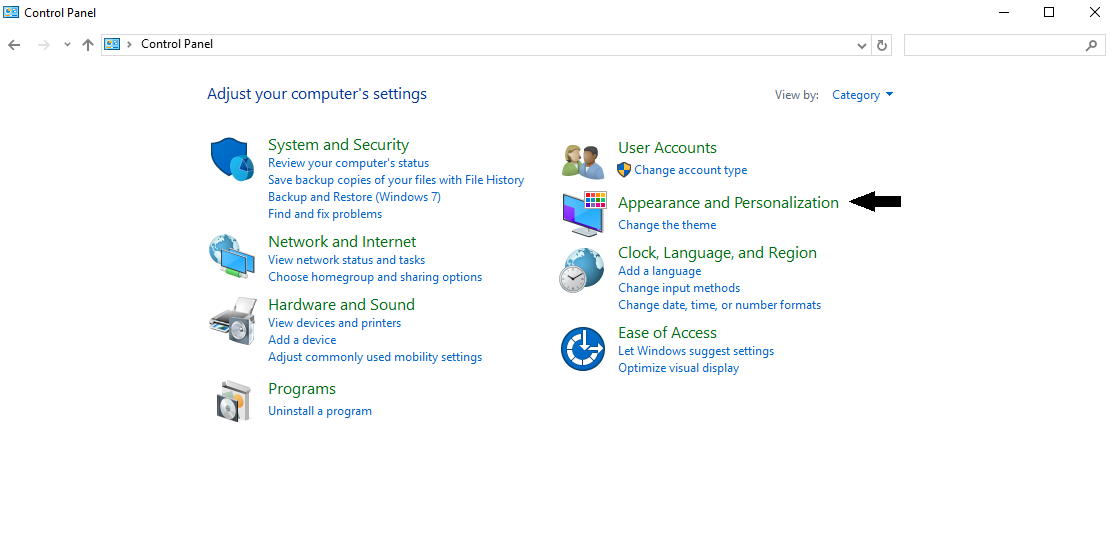
- Once you do so, you will see the screen below. Click on “Personalization”.
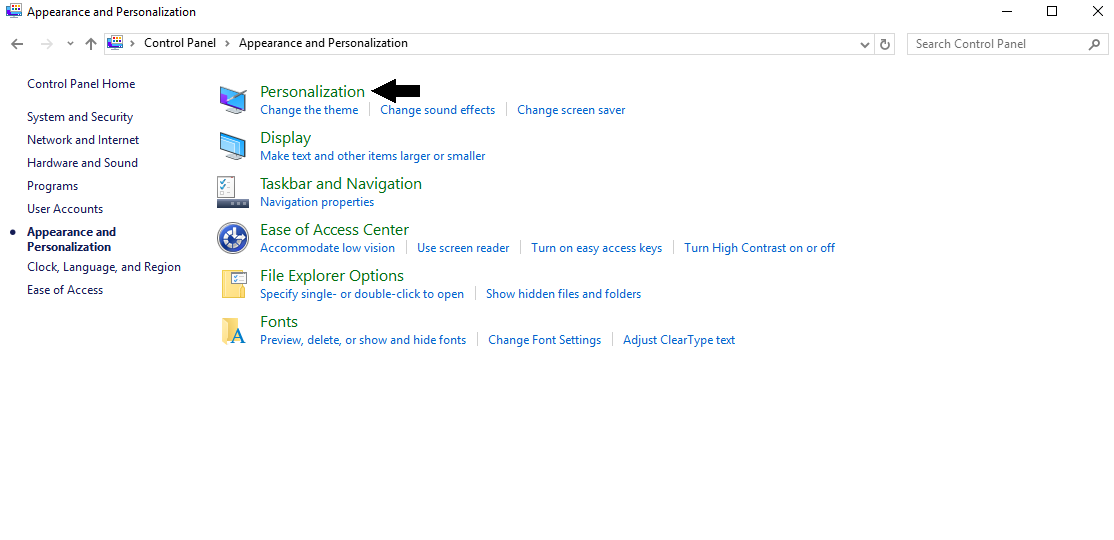
- Then the following screen will show up. From here you can scroll down to view all of the available Themes. You can also access your color, sound and screen saver settings from this window.
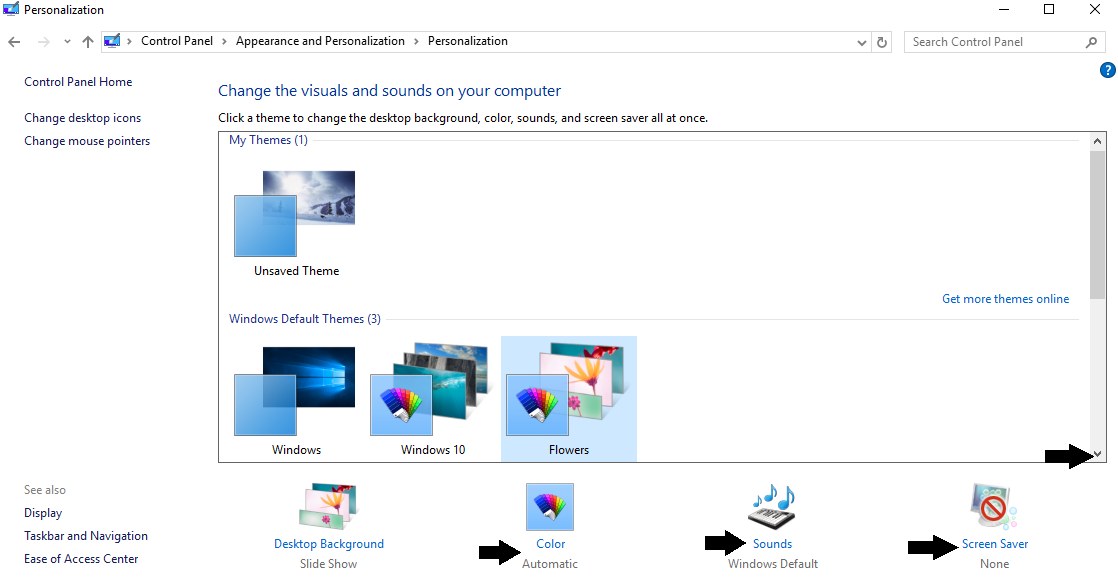
- Play around!! By selecting different Themes, your background will also change. You can set your color to change with your specific Theme, edit sounds based on actions, and access various screen saver options.
I hope you found this tutorial helpful. If there is anything specific you would like us to post a “How-To” tutorial on, post your requests below!