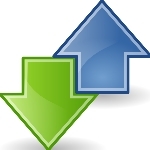5 Easy Ways to Move Files Between PCs to Smartphones
The easiest and most effective ways to move files between a PC and a smartphone.
Originally published: Transferring files between your smartphone and PC – the easy way | By Tyler Lacoma | July 14, 2015
Wi-Fi transfer apps
If your computer is connected to a nearby wireless network, one of the easiest ways to transfer files to a mobile device is to set up wireless transfer. These services specialize in quickly porting information through your wireless network and onto a mobile device. Once set up, these services are quickly, easy to use, and quite reliable as long as your wireless Internet connection is stable.In fact, there are so many Wi-Fi transfer services available, one of the hardest parts may be finding the right one for your PC. If you use Android devices, you will want to take a look at Portal, an app from Pushbullet. Download the app onto your phone, scan the website’s QR Code, and you can push pictures, videos and other files through the site and onto your phone (ideal size, up to 1GB). It’s especially easy with Chrome, because you can just drag and drop files for instant transfers.
Another common solution is Filedrop, which is free for all systems except iOS, where it costs a couple bucks. Like Portal, Filedrop pairs up PCs and mobile devices, then let’s you quickly shuffle files over with a very simple drag-and-drop method.
Apple’s Wi-Fi transfer solution is called Airdrop, and it works between all Macs and iOS devices without downloading any additional software. You can find the Airdrop option in the sharing menu of various apps.
Cloud storage
Major cloud storage providers offer a reasonable alternative to Wi-Fi transfer apps. You don’t actually need Wi-Fi for every step when you use a cloud sharing service. Hop on your PC and access a cloud like Google Drive, iCloud or Dropbox, then upload your files. You can then download the app for your phone and – as long as you have a Wi-Fi or data connection – access the same information, while it stays floating in the cloud, accessible from either destination. This is useful for transferring between different platforms, and also makes it easy to share with friends or coworkers.
Related: Your friends can now share files to your dropbox, even if they don’t have an account
However, both drag-and-drop transfers and cloud sharing have some security issues. If you are not using a secure wireless network, then data theft is a possibility. Be smart about your transfers and sensitive information!
Read more: http://www.digitaltrends.com/computing/5-best-ways-transfer-files-pc-mobile