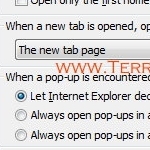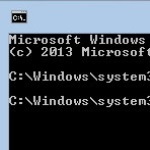Open All IE Tabs to Home Page
By Terry Stockdale for TerrysComputerTips.com
How to configure Internet Explorer tabs to always open to your default home page.
–PC Pitstop.
Long-time subscriber Mike G. wrote to ask about a frustrating issue that crept in with a new Internet Explorer version…
Hi Terry,
When I open Windows Internet Explorer the first tab opens the first tab to the default page — Google — just fine. However, when I open subsequent tabs in the same window, they all come up as blank page. It used to always open the additional tabs to the default.
I am running Internet Explorer 11.0.9600; update version 11.0.4.9600.
Suggestions?
Thanks,
Mike G.
The solution to Mike’s problem is in the Internet Options dialog boxes, which you can get to via the Control Panel or via Tools > Internet Options in Internet Explorer.
If you don’t see the Menu Bar in Internet Explorer (it’s hidden by default), press and release the Alt tab. This will display the Menu Bar for one use, then it will be hidden again.
If you want the Menu Bar to remain displayed, press and release the Alt key, then click View > Toolbars > Menu Bar.
The obvious thing to do is to set the Home Page in the top section of the General tab.
If you’re like me, you don’t care to see Internet Explorer open with the last web page that was open the last time I used it. I’d rather see my Home page, so the Startup section has “Start with home page” marked.
That’s still not the solution to Mike’s problem, though. The Tabs button is the one we need…
This post is excerpted with the permission of Terry’s Computer Tips.