Improve YouTube Buffering
By Anand Khanse for The Windows Club
Not many online experiences more frustrating than waiting for a YouTube video to buffer. The folks at The Windows Club offer a few possible solutions.–PC Pitstop.
There are a lot of video streaming websites out there, and YouTube is without a doubt the most used video website on this planet. But recently I started having issues with YouTube buffering. I have a pretty decent connection, but still the YouTube videos will take forever to buffer – and this can be really frustrating when you are trying to watch something really important. Except YouTube all the other streaming sites worked just fine – for example Metacafe, Vimeo, etc. So I decided to do some troubleshooting to see if I could resolve this problem and improve YouTube buffering, performance and speed.
Improve YouTube Buffering, Performance, Speed
I found that like myself, there were thousands of people having this issue even with fast internet connections, and were looking for ways to improve YouTube Buffering and Speed. So I started researching on possible ways to speed up the buffering speed of YouTube. I found a few fixes that improved the buffering speed to an extent where it’s acceptable. The fixes I found is from various websites which some claim it works, and some claim otherwise so it’s more like a hit and miss.
Firewall Exceptions Trick:
I came across this website mitchribar.com where he has found out that certain ISP tends to throttle bandwidth from the server that caches videos which caused performance issues. So he found the relevant IP range and managed to block them with Windows Firewall, and in return improve the performance because then it doesn’t cache – but directly streams the video from the YouTube server. Personally I didn’t notice any difference, but seems like it helped a lot of users.
This is how you can do it:
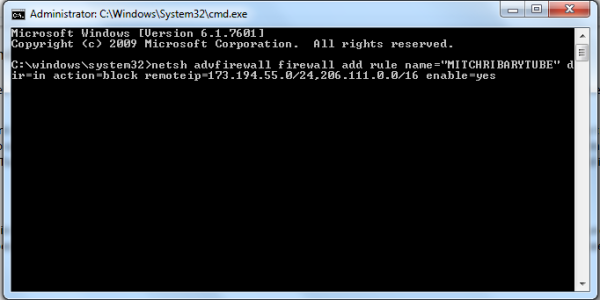
netsh advfirewall firewall add rule name=”TWCYouTubeFIX” dir=in action=block remoteip=173.194.55.0/24,206.111.0.0/16 enable=yes
Now reboot the system and try to access YouTube and see if it works better. Remember it might take a little more time than usual to start the video because of IP blocking. But once it starts it might be faster. If you want to remove this rule, just type the following and hit Enter:
netsh advfirewall firewall delete rule name=”TWCYouTubeFIX”
Shared with permission from The Windows Club.



