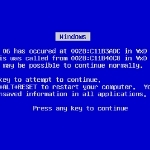Installing Virtual RAM on Windows 7
By Windows Talk
On desktop computers, a common part of most operating systems is Virtual Memory. It is beneficial in terms of being economic and increasing RAM.
Memory available with most of computers for CPU usage is something 32 or 64 MB, which is not enough to serve your needs. With his amount of RAM, while running programs, you are likely to get warning messages saying you have low virtual memory. At low memory, Windows make some settings by setting initial minimum size of paging file at 30MB plus Random Access Memory installed on your system; and the maximum size at thrice the amount of RAM on the system. A user wants to run many programs at the same time, like e-mail, word processor, media player etc. If you get error messages at this settings also, then you need to enhance your paging file’s size.
The computer creates this virtual RAM by first looking for those areas of RAM that has not been brought into use lately and copy these areas onto the hard disk. This creates free space on RAM that can be used to load new applications. The copy process is automatic and occurs at backend giving you no clue on when and how is it happening. This gives an illusion that your computer has unlimited RAM space, actually which is not. And since hard disk space is a lot cheaper than RAM, this gives an economic gain.
Step by step-How to Install Virtual RAM
This excerpt is shared with permission from Windows Talk.