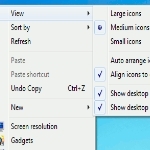
By Sanix for MakeTechEasier.com
5 Free Tools To Manage The Context Menu In Windows
In almost every Operating System and applications, the context menu (the menu that pops up when you right click the mouse) is always an important feature that is often overlooked by the users. Imagine a life without context menu, you won’t be able to right-click the mouse and quickly change the desktop settings, or to open a folder with another application. How unproductive would it be? On the other hand, if you are able to manage and edit your context menu rather than accepting the default, you will be able improve your efficiency and productivity to a higher level. Let’s see how you can achieve this in Windows.
Here are 5 free tools and utilities that you can use to manage the context menu in Windows.
1. ShellExView

ShellExView is a very small, simple and portable tool from Nirsoft which can be used to view and alter the shell extensions installed in the context menu of Windows. It also lists down the type of the shell extension. The type determines where the shell extension will appear in the context menu. For example, if registered, you will find “Set as Desktop Background” option in the context menu options if you right click an image in Windows 7. Since more items in the context menu make the right click menu heavy, you can lighten it by removing unnecessary items. To find unnecessary items, see their names from the context menu and then find (Ctrl + F) them in ShellExView to remove them.

Context Menu Editor has a better graphical user interface (GUI) than ShellExView. Unlike ShellExView, context Menu Editor deletes and removes the items present in the context menu. There is no way to backup or restore the menu items so you should be very careful when using Context Menu Editor. The benefit of this tool is that it gives a lot of information about each context menu item. You can select different types of context menus from the drop down menu. This will only show the items present in the selected context menu. If you want to remove any item, just select it from menu items and press the “Delete From Menu” button. Please be careful as doing this is an irreversible process.
Tips 3 – 5 Continued Here
This excerpt is shared with permission from maketecheasier.com.



